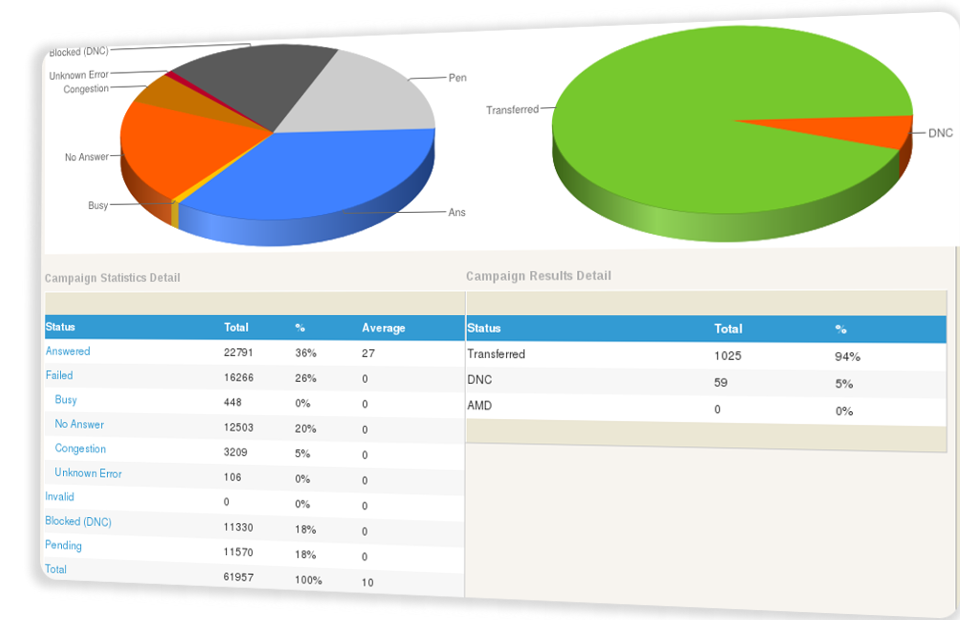It may be very difficult to set up appointment reminder settings based on the type of Covid-19 Vaccine appointment and how far in advance you want to send your patient a reminder. But in ICTBroadcast it is very easy to setting-up the Covid-19 vaccine appointment reminder campaign for the first dose and second dose later.
Covid-19 Vaccine Appointment Reminder with ICTBroadcast through SMS
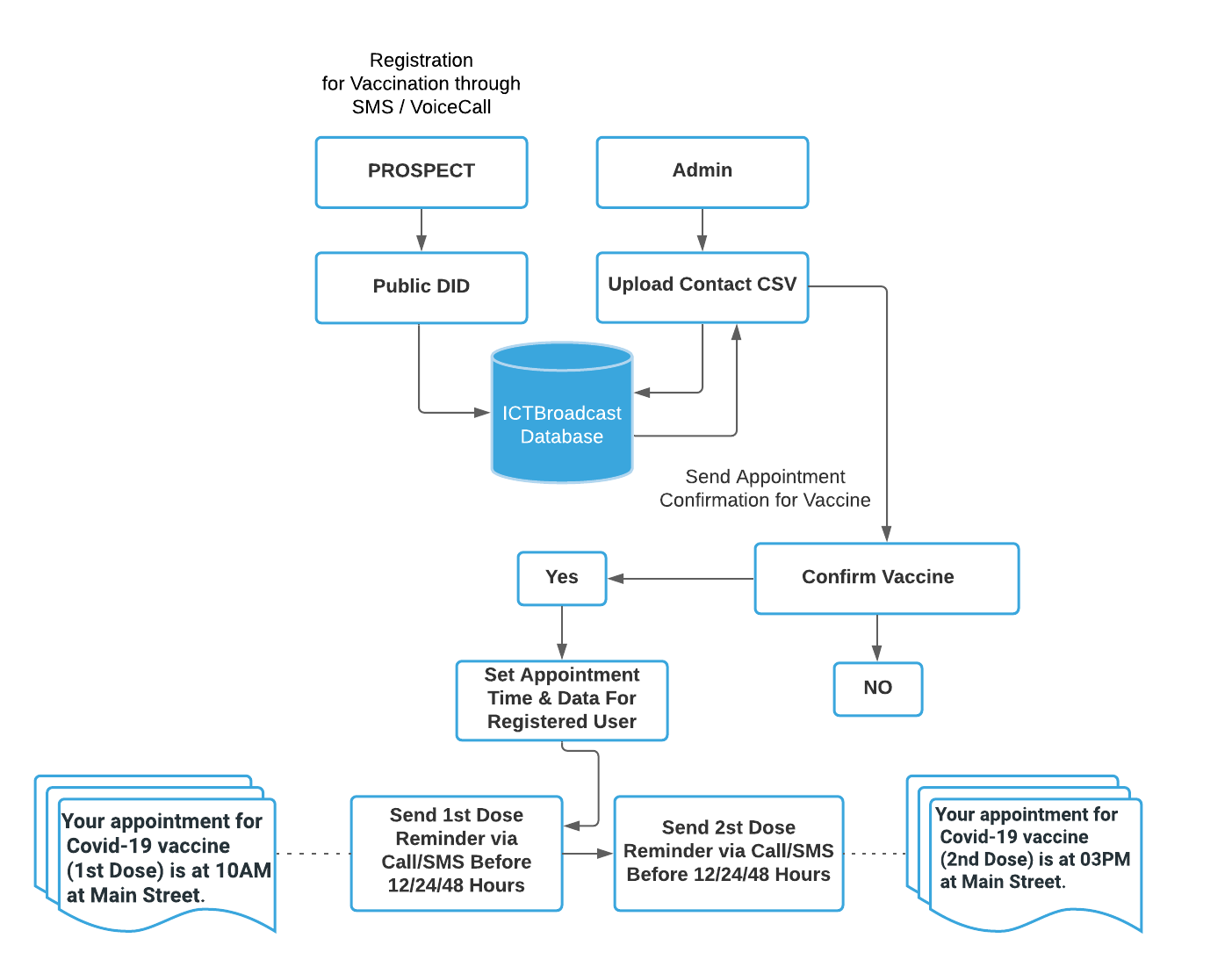
Covid-19 Vaccine Appointment Reminder with ICTBroadcast through Call
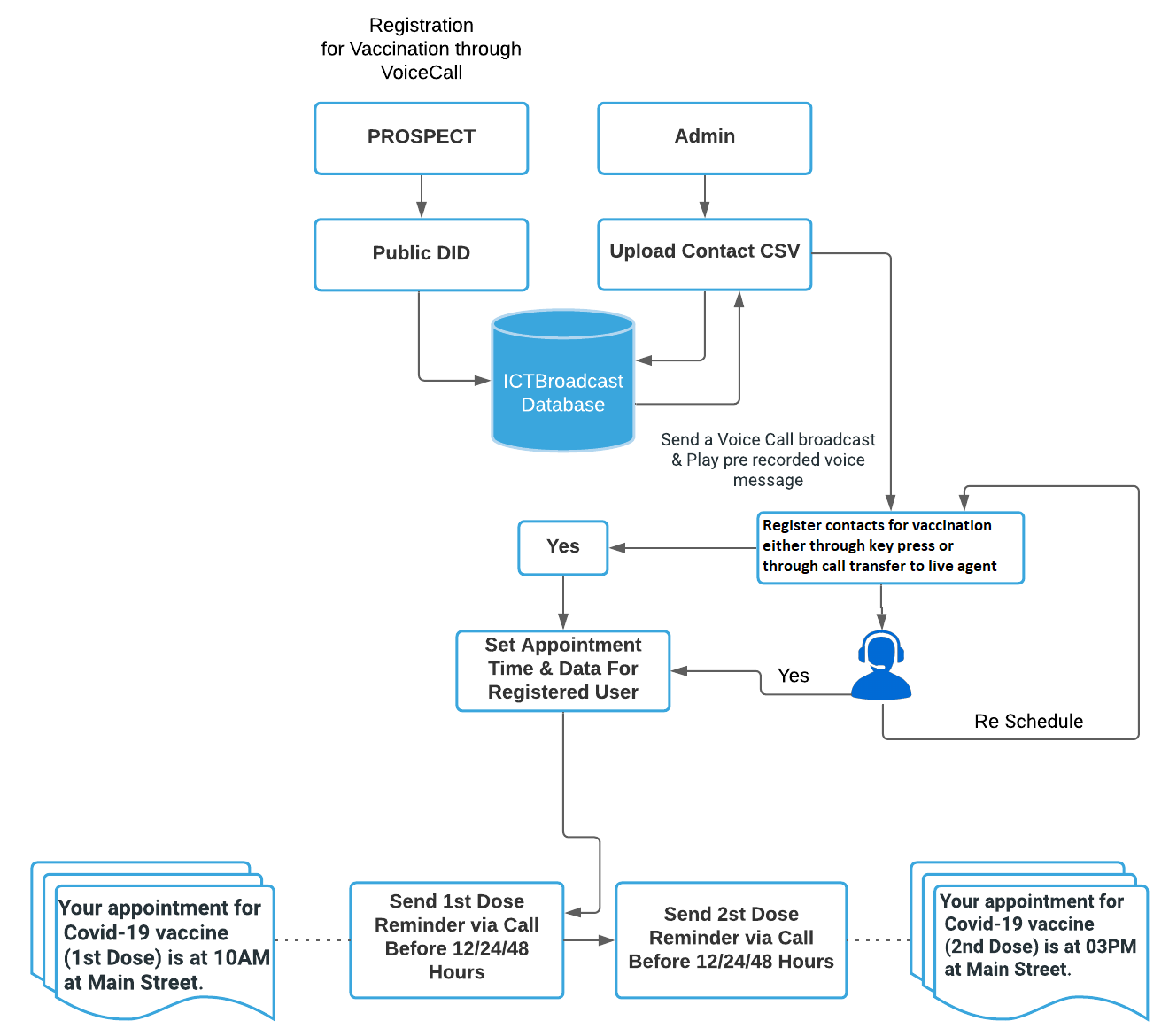
Here is a patient’s procedure route which leads them to our database. Basically, there is 2 starting point to get started are following.
- Use ICTBroadcast’s Contacts Management Module
- Inbound Call
- Inbound SMS
Use ICTBroadcast’s Contacts Management Module
By using the ICTBroadcast contacts management module, There are 2 simple ways to add pre-collected patient’s data in ICTBroadcast are following:
- Individually Add Contact
- Upload file
Individually Add Contact
ICTBroadcast allows adding new contact individually. There is a Contact Form in ICTBroadcast as Personal information, Contact Addresses, Groups, Custom data, and Comments/Remarks.
Upload File
In the upload file, there are 2 more options for that
- Upload Contacts via Standard CSV file
- Upload Contacts via the Custom CSV file
Standard File for Appointment Reminder
A comma-separated values file is a delimited text file that uses a comma to separate values. Each line of the file is a data record. Each record consists of one or more fields, separated by commas. The use of the comma as a field separator is the source of the name for this file format. This is called a standard CSV file and you can use Uploading contact via standard file. There is also a link for Example File or CSV format.

Upload Contact via Custom CSV file for Appointment Reminder
Sometimes we don’t have a standard CSV file and there is a different symbol to separate the column and row values. ICTBroadcast helps you deal with this situation with its new functionality called Upload contact via custom CSV file.

This is also a new feature in ICTBroadcast to upload contact via custom CSV file. When you select this option as shown in the above image, you will see more options about the CSV file to describe your custom CSV file. Let’s talk about custom CSV format options.
Column Separated By
A standard CSV file column is separated by a comma “,” but in your custom CSV file, it could be different to separate the column. You just need to look into your custom CSV file and write that character here are using to separate the column.
Column Enclosed By
In CSV file Column is enclosed by double quotes ” “ but you can define your custom value here.
Rows to Skip
This option will need the numeric value from you to skip rows, e.g. if you enter 3, ICTBroadcast will skip the first 3 rows for counting in to save in DB.
Inbound Call
ICTBroadcast supports inbound call that allows inward calling to a public DID number. Whenever there is an incoming call received, ICTBroadcast plays an IVR or recorded message (optionally), and on keypress, ICTBroadcast forwards interested callers to Live Agents for further support.
Inbound SMS
ICTBroadcast also supports inbound SMS that allows inward receiving an SMS to a public DID number. Whenever there is an incoming SMS received, ICTBroadcast saves the SMS content with its number in ICTBroadcast’s database and does further action according to the content of the SMS.
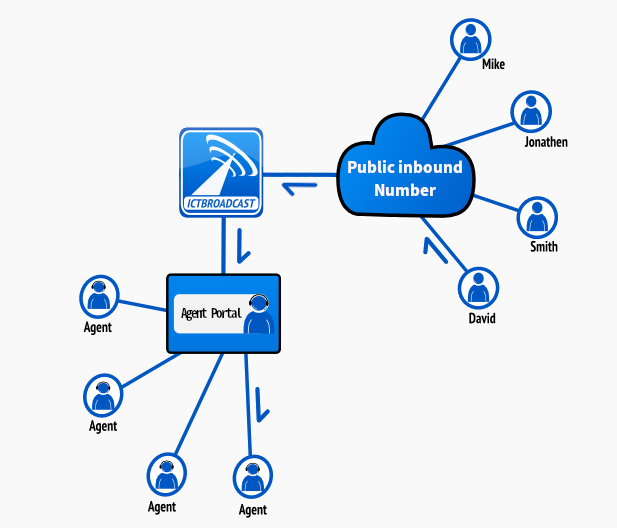
Admin Launch Invitation Process
Now, We’ll concentrate on the second half of the workflow, which entails sending SMS reminders. We’ll like to start sending out SMS reminders to arrange an appointment when we’re ready to start vaccine distribution. ICTBroadcast will notify each contact individually to confirm their appointments, and it will provide detailed reports to the admin/user on which contacts have confirmed their appointments and which contacts have not, both in graphical summary and detail form. There are two main steps to create an appointment reminder campaign are following.
- Design IVR Message Appointments Reminder for Vaccination
- Create New Appointment Reminder Campaign for Vaccination
Design IVR Message Appointments Reminder for Vaccination
Message Designer allows the creation of complex telephony voice messages that can be played when a call is received by some person. It allows joining voice recordings, text to speech, alphabet to speech, numbers, and digits to speech, and date and time to speak. It also includes an application to get a response to a reminder call.
Create New Appointment Reminder Campaign for Vaccination
The appointment reminder campaign makes a one-by-one phone notify to all of the contacts in a group. Every contact in this campaign must have a scheduled appointment start and end time. All calls will be made before the start of the appointment. The campaign administrator will specify the reminder notify him in the campaign creation form,’ which specifies how many hours before the appointment start time each call will be placed. There is also a reminder expiry time’ field in the campaign creation form that ensures no calls are placed after the expiry time.
Use Tokens in IVR Message
At the moment only TTS, Say Alpha, Say Digit, Say Number, Say Date, and Say Time applications support using tokens in IVR Message. Tokens are useful when customer-specific information is required. The following pattern is allowed for using tokens in IVR. Here are some example token in the following:
[campaign:callerid]
[campaign:callerid_name]
[contact:first_name]
[contact:last_name]
[contact:phone]
[contact:email]
[contact:address]
[contact:custom1]
[contact:custom2]
[contact:custom3]
[contact:description]
First Appointment Reminder Campaign from ICTBroadcast for Vaccination
Once the message is created using tokens and message designer, Now navigate to campaign => campaign management => Add New => Reminder Campaign. It will open a form that lists all the options and settings to create an appointment reminder campaign.
Some fields that need to be filed are following:
Campaign Name:
Name of the campaign for identification
Contact Group:
Select contact group/List of phone numbers that this campaign will dial.
Campaign Mode:
This is a Permanent campaign that means it allows the campaign to keep running even after processing all the contacts and waiting for new contact in the background.
Reminder Message:
Select from the list of already created IVR Messages.
Settings:
Max. Concurrent Channels: Maximum number of concurrent channels that said the campaign will support.
Max retries: Max number of retries to contact the said contact.
Max call Duration: Maximum allowed duration for each call. after this duration call will be disconnected automatically, If the user is not sure about the duration of the call let it be the maximum number so that it does not affect the call conversation
Caller ID:
Caller ID: Enter Caller ID to use with outgoing calls.
Caller Name: Enter caller name to use with outgoing calls
Campaign Schedule:
Start campaign: Schedule campaign start it has following options
a) Immediately: Start campaign immediately just after creation
b) On Scheduled Time: Start campaign on selected data and time
Stop/Pause campaign: Schedule campaign stop time it has the following options
a) When Done: Stop campaign when everything is completed
b) On Scheduled Time: Stop campaign on selected data and time
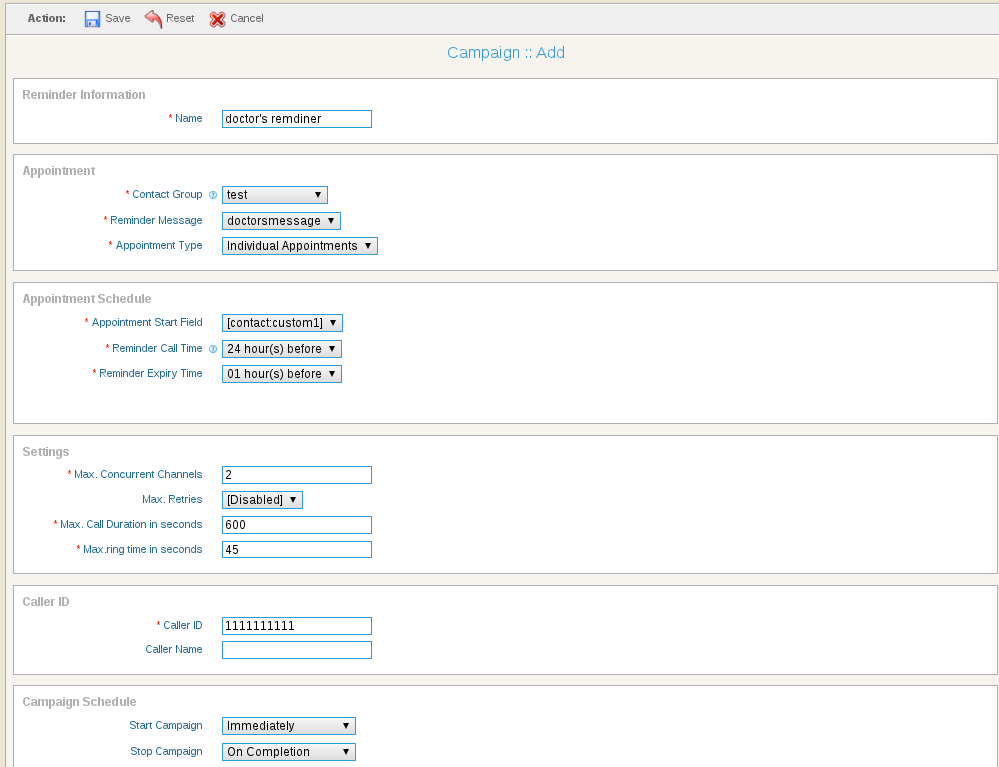
Opt-Out from Appointment Reminder Campaign
Opt-out can be very helpful when a user thinks he/she does not need any reminding service and doesn’t want to remind him/her and wish to opt-out from appointment reminder programs. Opt out is a method requiring a targeted individual to explicitly respond to a solicitation offer to keep from receiving any further service or product solicitations. With the introduction and maintenance of Do Not Call (DNC) legislation, businesses need to provide an easy method for call recipients to opt-out of their direct appointment reminder campaigns.
Opt-Out from Voice Service in ICTBroadcast
ICTBroadcast voice broadcasting feature allows you to record or upload an audio file (your own voice perhaps) and then have it automatically transmitted over phone lines to a list of contacts that you provide. ICTBroadcast also provides an Opt-out method that makes it easy for your contacts to stop receiving calls from you if they are no longer interested. For example, pressing 9 before the message starts.
Opt-Out from SMS Service in ICTBroadcast
ICTBroadcast also provides an Opt-out method in SMS broadcast service that makes it easy for your contacts to stop receiving SMS from you if they are no longer interested. For example, reply unsubscribe that DID numbers where you from receive SMS.
Second Appointment Reminder Campaign from ICTBroadcast for Vaccination
ICTBroadcast has chart-based reporting that makes viewing and analyzing a campaign much easier. You can now view the contact details (contact list) of those who were Opted-In and get Vaccinated with the first dose of Covid-19. Admin can export that result and use it in the second appointment reminder campaign in ICTBroadcast.