A way of sending SMS or text messages in bulk to multiple recipients is SMS broadcasting. Essentially, you can use an online SMS gateway to relay a message and have the message sent directly to the handset of the recipient. This helps send blasts of bulk SMS marketing or automating the SMS transactional messages.
How Does SMS Broadcasting Software Work?
Write down your text message for broadcasting, Prepare your contact list and upload it to your broadcasting software, Click to send, sit back and wait for your message to be delivered and read. Literally, it’s that simple.
Simple SMS Broadcasting Solution with ICTBroadcast
If you are looking for a high-volume messaging solution to send mass text messages tool that makes your message broadcasting easy and allows you to share contact lists with text messaging broadcasting services. ICTBroadcast is a unified broadcasting software that can broadcast SMS as well as voice, fax, and email. SMS broadcasting can be used in environments where a large number of people have to be contacted in a short period. SMS campaign sends text messages to phone numbers that are uploaded into the contact group. ICTBroadcast can send customized text messages as well. It uses tokens (variables) that are dynamically replaced with their values. You can see an example of how to create customized text messages with a personalized message using tokens in the SMS campaign.
How ICTBroadcast work in SMS Broadcasting
SMS Broadcasting in ICTBroadcast is so simple as 1, 2, 3.
- Upload Contact
- Create SMS
- Create SMS Campaign Click Save to send
Upload Contacts
You can add a contact in ICTBroadcast manually one by one as showing in the following image.
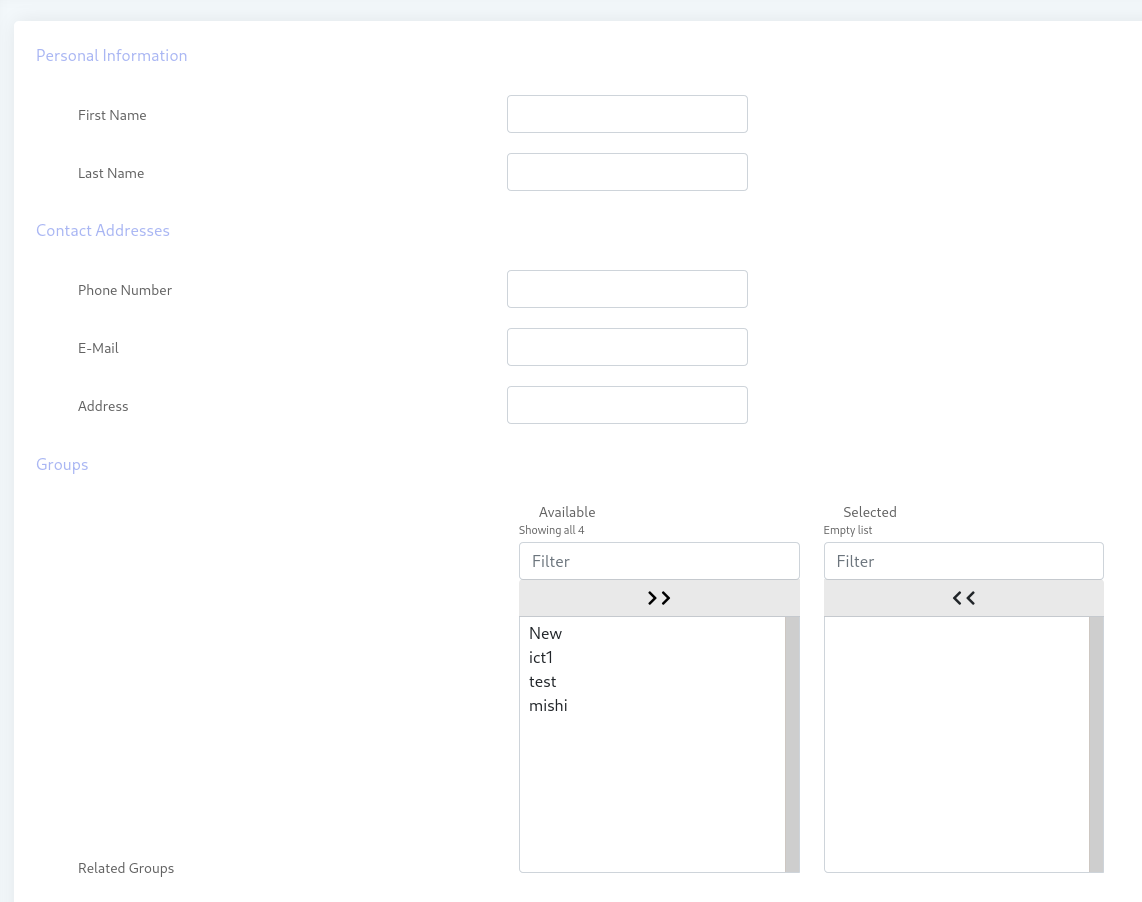
but if you want to upload in bulk there are 2 more options for that
- Upload contacts via standard CSV file
- Upload contacts via the custom CSV file
Upload Contact via Standard File for SMS Broadcasting
A comma-separated values file is a delimited text file that uses a comma to separate values. Each line of the file is a data record. Each record consists of one or more fields, separated by commas. The use of the comma as a field separator is the source of the name for this file format. This is called a standard CSV file and you can use Uploading contact via standard file. There is also a link for Example File of CSV format
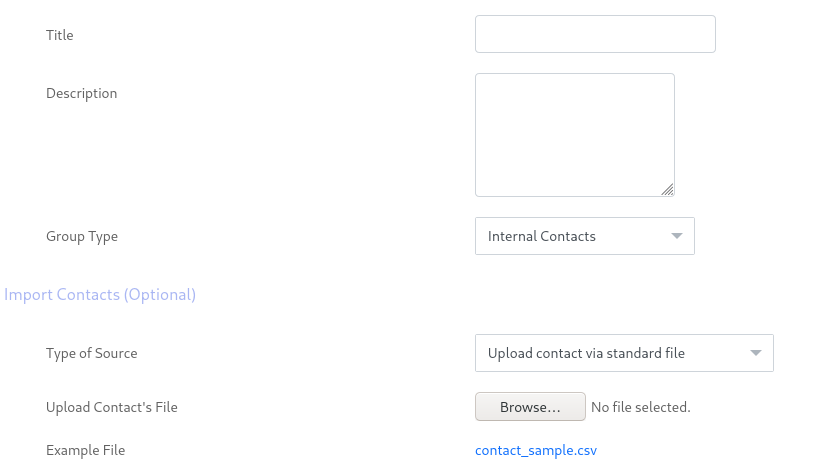
Upload Contact via custom CSV file
Sometimes we don’t have a standard CSV file and there is a different symbol to separate the column and rows values. ICTBroadcast helps you to deal with this kind of situation with its new functionality called Upload contact via custom CSV file.
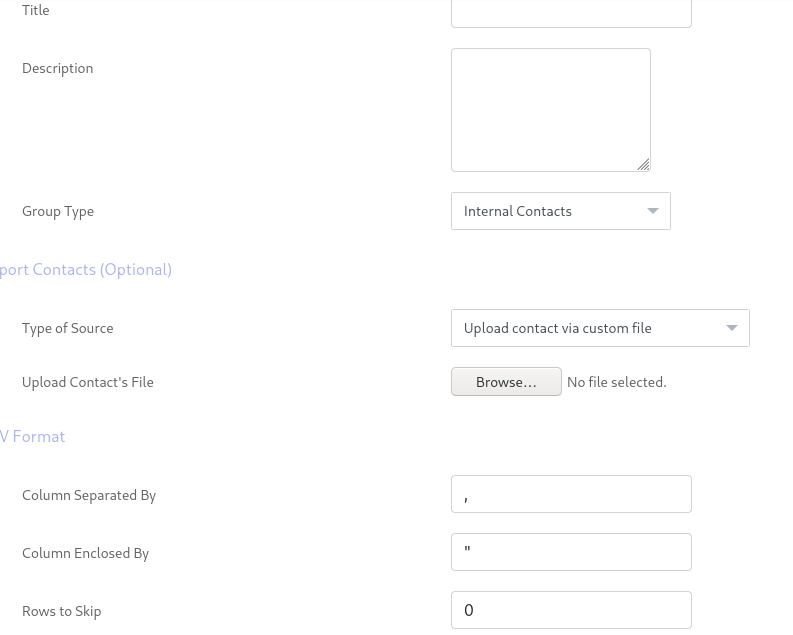
This is also a new feature in ICTBroadcast to upload contact via custom CSV file. When you select this option as shown in the above image, you will see more options about the CSV file to describe your custom CSV file. Let’s talk about custom CSV format options.
Column Separated By
In a standard CSV file column is separated by a comma “,” but in your custom CSV file it could be different to separate the column, So you just need to look into your custom CSV file and write that character here which you are using to separate the column.
Column Enclosed By
In CSV file Column is enclosed by double quotes ” “ but you can define your custom value here.
Rows to Skip
This option will need the numeric value from you to skip rows, e.g. if you enter 3, ICTBroadcast will skip the first 3 rows for counting in to save in DB.
Create SMS
After uploading contacts, You need to create an SMS for broadcasting, Navigate to Messages -> SMS -> New Text [caption
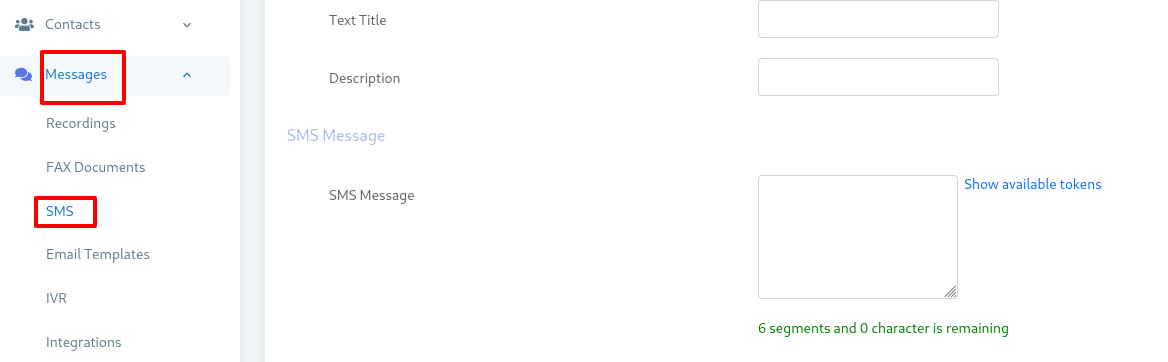
Create SMS Campaign in ICTBroadcast
After uploading contacts and creating SMS, we are ready to create a campaign to broadcast our SMS. Navigate to Campaign -> Campaign Management -> Add New -> SMS Campaign.
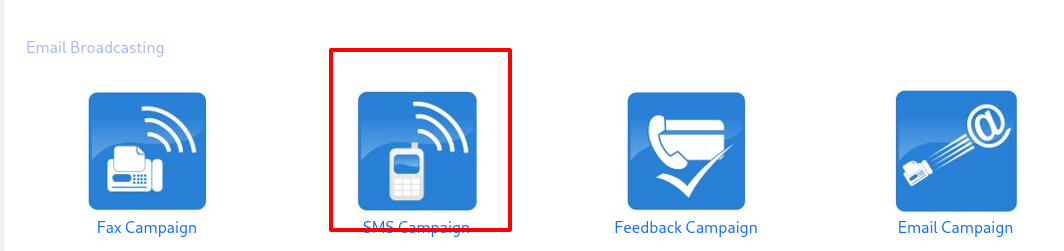
Fillup SMS Campaign Form in ICTBroadcast
There are some SMS Campaign Form fields that need to be filled.
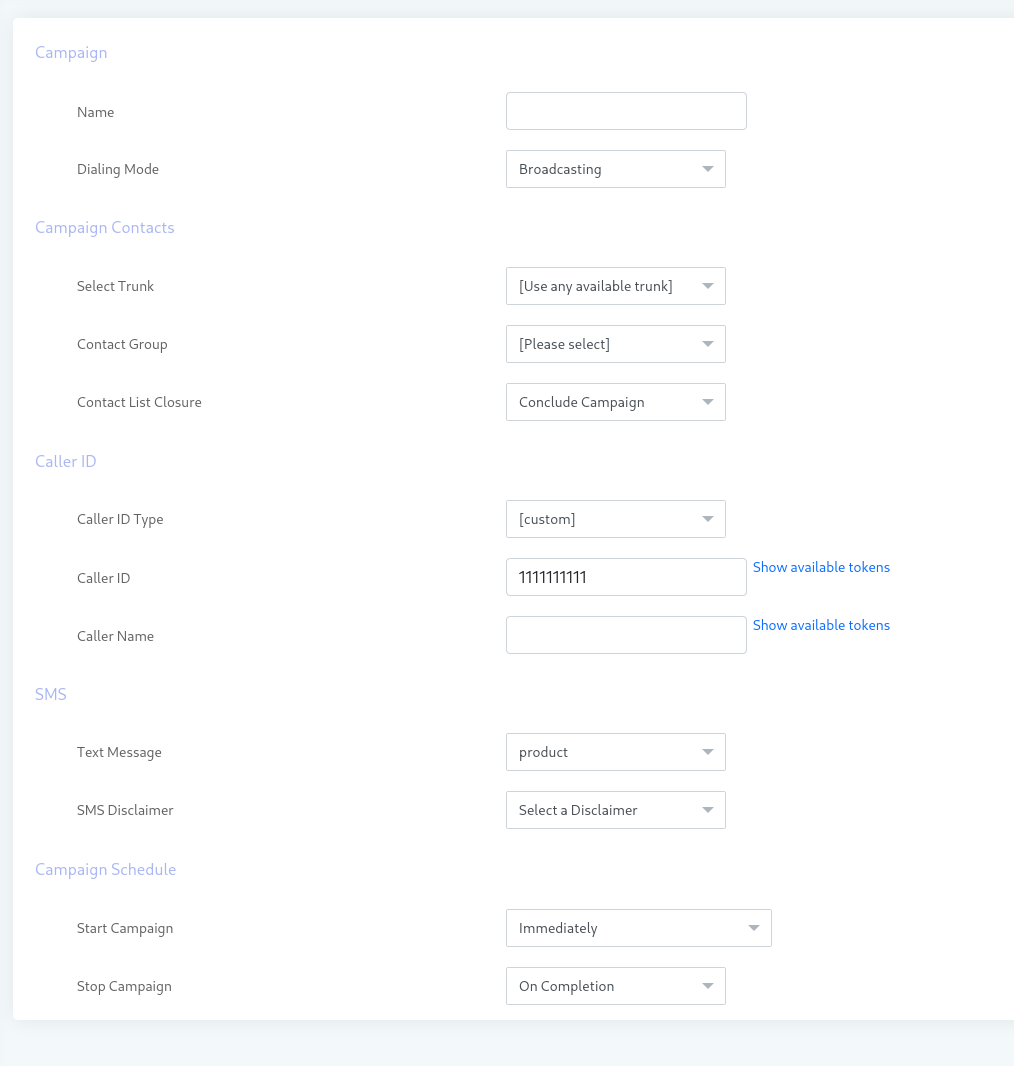
Campaign Name:
Name of the campaign for identification in the future when you have multiple campaigns on the list.
Campaign Mode
There is 2 mode in voice campaign are the following:
Outbound (Static)
When selected to Outbound (Static), it stops the campaign after processing all the contacts.
Outbound (Dynamic)
When selected to Outbound (Dynamic), it allows the campaign to keep running even after processing all the contacts and waiting for new contact in the background through APIs.
Contact Group:
Select the Contact Group of phone numbers that you want to broadcast SMS.
Repeat Contacts
The number of times this contact group should be repeated
Delay
Delay (seconds) between each attempt to repeat contact group
Caller ID
There are multiple options for Caller ID in ICTBroadcast are following
Caller ID Type
There are 5 options for Caller ID type:
User Caller ID (DID)
These options will show the list of user DID number lists to use as CallerID.
Anonymous Caller ID
This will show Anonymous as a caller ID on the recipient’s phone screen.
Custom
These options will show 2 more fields for custom caller ID are following
Caller ID
Enter your desire Caller ID to show on the recipients’ phone screen. There are a button to Show available tokens dynamically for each.
Caller Name
Enter your desire Caller ID to show on the recipients’ phone screen. There are a button to Show available tokens dynamically for each.
Text Message
Select the text message which you created from the list.
Campaign Schedule
Schedule campaign starts it has the following options a) Immediately: Start campaign immediately just after creation b) On Scheduled Time: Start a campaign on selected data and time Stop/Pause campaign: Schedule campaign stop time it has the following options a) When Done: Stop campaign when everything is completed b) On Scheduled Time: Stop campaign on selected data and time
Click on the Save button on the top menu to start the campaign.
Here you will find Pricing and Packaging information of ICTBroadcast
Message Delivery Support in SMS Campaign
Message Delivery Support in SMS Campaign provides a delivery report every time a message is delivered to a number. The purpose of the Delivery report of a message is to tell notify if the message has been sent or not.