How does IVR work?
Systems for interactive voice response (IVR) are not just for big businesses. The use of IVR technology will help even boutique marketing businesses. These systems operate for inbound and outbound calls, and while a big advantage of using an IVR is good routing.
IVR Designer in ICTBroadcast
ICTBroadcast Autodialer is bundled with an interactive web-based IVR Designer that enables its users to design custom IVR menus as they choose. IVR Designer / IVR Studio is simple, easy to understand, and is based on a drag-and-drop feature. Once a user has created an IVR, ICTBroadcast can broadcast and plays these IVRs to its customers.
User-Friendly IVR Designer in ICTBroadcast
ICTBroadcast has a super advance and super user-friendly IVR Designer / IVR studio that allows you to create advanced telephony systems with a simple drag-and-drop interface. The user can pick any application from the toolbar area, then drag it to the main drawing area and drop it. This will create that application at the dropped location. Its drag-and-drop interface makes it easy for users to create voice response applications in a web browser. IVR Designer’s toolbar contains the applications to create an IVR. Read IVR Designer Tutorial
Each IVR application is different, but a standard sequence is followed by most. The caller dials in, to begin with, and is greeted by a pre-recorded voice. Before providing multiple menu options, the IVR can start by asking for language preferences. “Press 1 for more information. Press 2 for the technical department. Press 3 for other menus. Press 4 for the operator.” The call is forwarded to an appropriate call center representative based on the response of the caller.
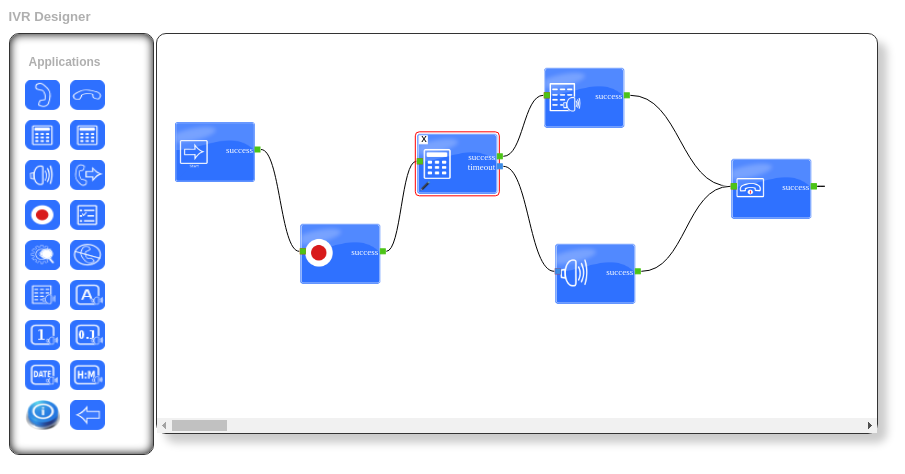
List of IVR Applications in ICTBroadcast
- Call Answer
- Call Hangup
- Get Input
- Condition
- Play Audio
- Call Transfer
- Call Record
- Option Menu
- AMD (Answering Machine Detection)
- DNC (Do Not Call)
- TTS (Play text to speech)
- Say Alpha
- Say Digit
- Say Number
- Say Date
- Say Time
- Set Caller ID
- Integrations
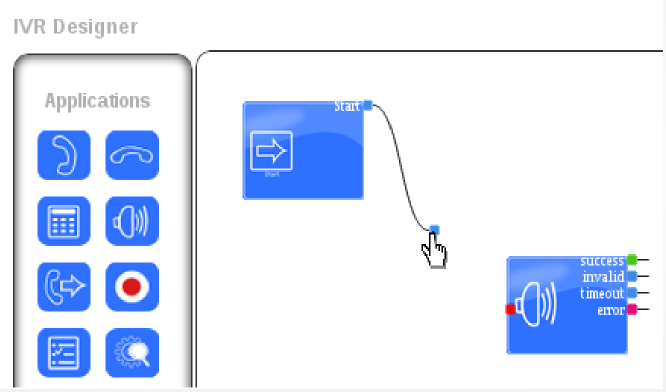
Brief Description of IVR Applications
Following is a brief description of IVR applications.
Call Answer
Call answer applications answer an incoming call
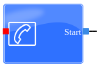
Call Hangup
The hangup application forces a call to be disconnected.
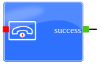
Get Input
Get any input requests from your IVR.

Condition
After getting value from getting Input we can handle the call accordingly.

Play Audio
Plays a sound file. You can use sound files from the Recording section in the settings area.

Call Transfer
The Transfer application connects the active call to a specified phone number of an agent. This number is referred to as the Extension number in ICTBroadcast.

Call Record
The Record application can either create a recording, which starts with a beep and ends with the user pressing pound, or it can record the remainder of the call.

Options Menu
Options Menus are used to gather keypad input from the user. Each menu node requires at least one “Play” node to present options to the user, and one or more “Key Press” nodes to handle the incoming key presses.
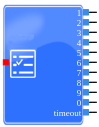
Answering Machine Detection (AMD)
It detects after answering a call whether it is Human or Machine. Then on the basis of this decision, the user can perform any action.

Do Not Call (DNC)
DNC Application adds a number to the DNC list.
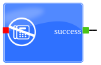
Text-To-Speech (TTS)
TTS application allows users to enter the text that will be played as sound.
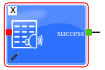
Say Alpha
Say Alpha application allows you to enter an alphanumeric value or select some variable and then play that value.

Say Digit
Say Digit application allows you to enter digits or select some variable and then plays that value.

Say Number
Say Number application allows you to enter some number or select some variable and then plays that value.

Say Date
Say Date application allows you to enter data or select some variable and then plays that value.

Say Time
Say Time application allows you to enter time or select some variable and then plays that value.

Set Caller ID
This application will set the caller ID, e.g. while we are transferring the call to an agent we can set our desire caller ID.
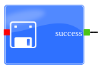
Integration API
When something went wrong with the call or there is an invalid token, To handle this situation ICTBroadcast now supports Push call status / API Integration where the admin can select the desired API which he wants to call in these circumstances.
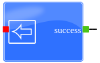
URL in IVR Designer
In IVR Designer URL option is given for integrating IVR with third-party software.
You have created an IVR and you want when the user presses any digit ICTBroadcast should invoke any third party API and should take an action on another software then you require integration of IVR with another software and this feature in IVR will assist you well.
In URL field API is mentioned during the integration process. When the user presses a digit, ICTBroadcast calls API that was saved earlier and proceeds further.
Url feature in IVR Designer is a step towards automation and it can help your business grow. This campaign is beneficial for many businesses especially the companies that provide some services to their customers and some kind of subscription is required in the process like cellular network companies.
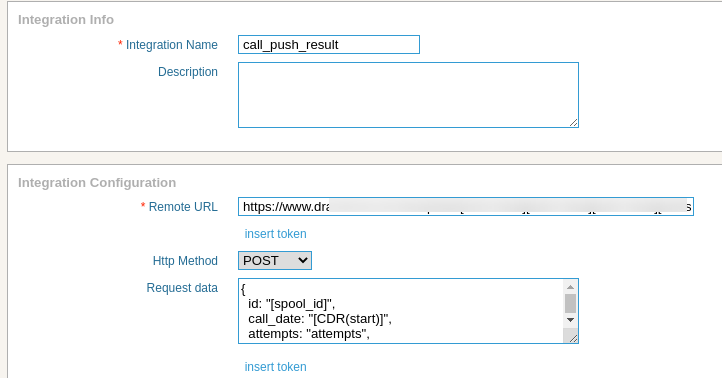
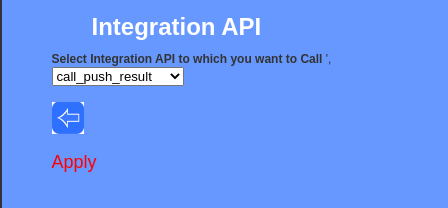
Auto Dialer IVR Designer Tutorial
Inbound IVR Campaign
IVR campaign dials a number from the contact list, on the answer by the recipient, play recorded message and if the recipient presses the desired key, it forwards recipient to a live agent for further call handling. Users can create an Inbound campaign. This type of campaign works like an IVR system. User publishes incoming numbers (DIDs) and interested callers call this/these numbers and listen to a prerecorded voice message. If the caller presses the desired key, the call will be forwarded to live agents for further call handling.
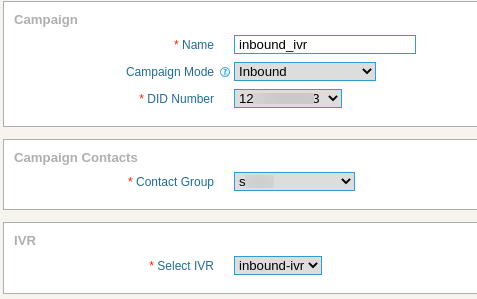
Related Links: