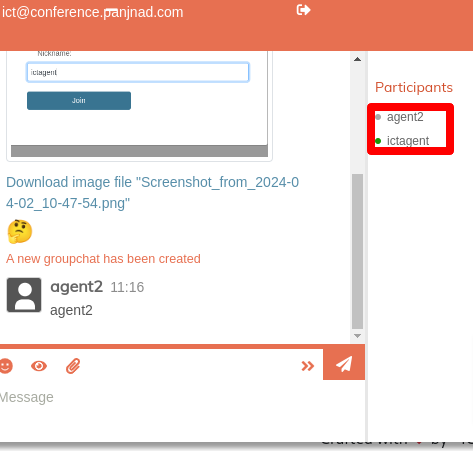Steps for Messaging Integration in ICTBroacast:
First of all we will add the configuration of ejabberd in ictbroadcast web interface.
- Login to ictbroadcast system via admin/user
- open the navigation menu and select the main menu “Campaigns”
- then select the sub menu “campaign default setting” under main menu and click on it
- select the Ejabberd field button and click on it.
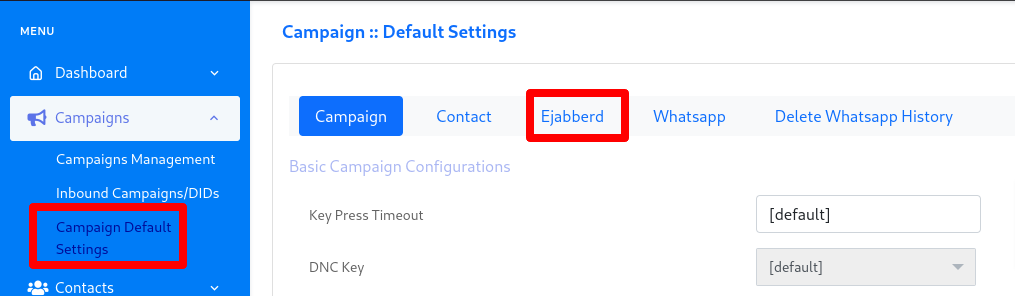
- Enter the required information fro ejabberd configuration
- Enter ejabberd host name, ejabberd admin name and ejabberd admin password
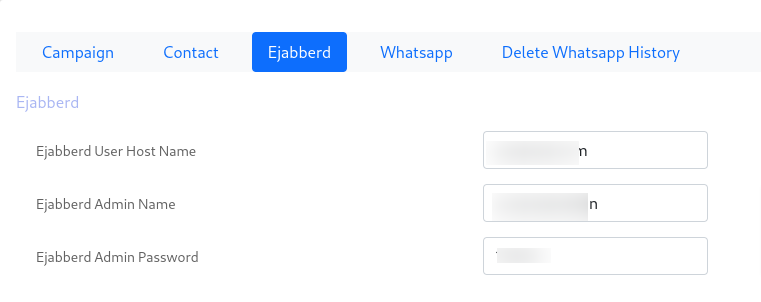
Steps for Create Users on Ejabberd Server:
To create users on the ejabberd server, log in first. Then, select the host/domain and proceed to create users under the selected domain. Create domains on the ejabberd server and configure them in ICTBroadcast. The number of domains will be according to the number of tenants in ICTBroadcast. For instance, if there are 5 tenants, create 5 domains to assign one to each tenant. In our case, we have two tenants, so we added two domains on virtual host: 1st panjnad.com and 2nd ravi.com. You can add more domains based on the number of your tenants. Users must create agents with the same name and password as the users in their respective configured domain. otherwise agent cannot able to use converse chat.
- Login to ejabberd server through admin access
- click on virtual host button, virtual hosts data will show
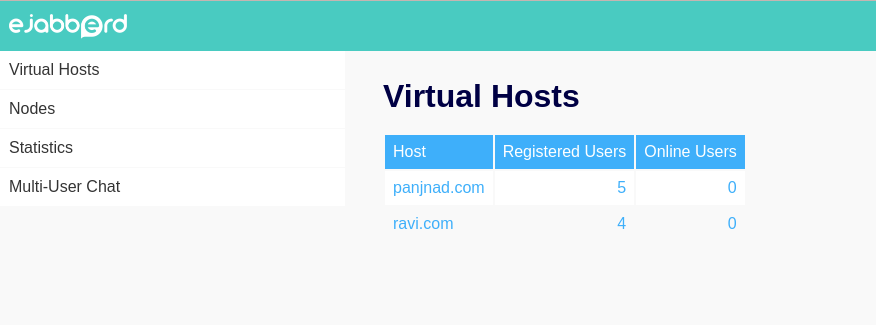
- Click on panjnad.com or ravi.com for open our virtual host
- page open then click on user option from administration page
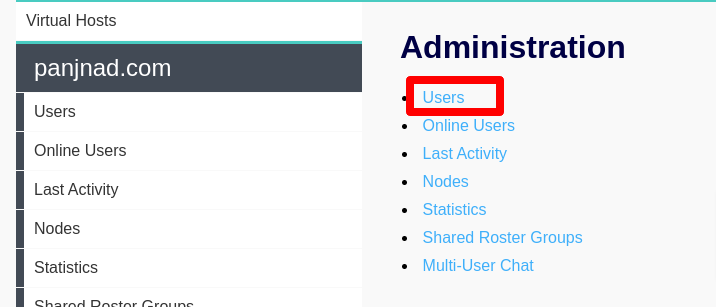
- page will open, admin see the user list and also can create user from this page.
- Enter user name, password and then click on add user button.
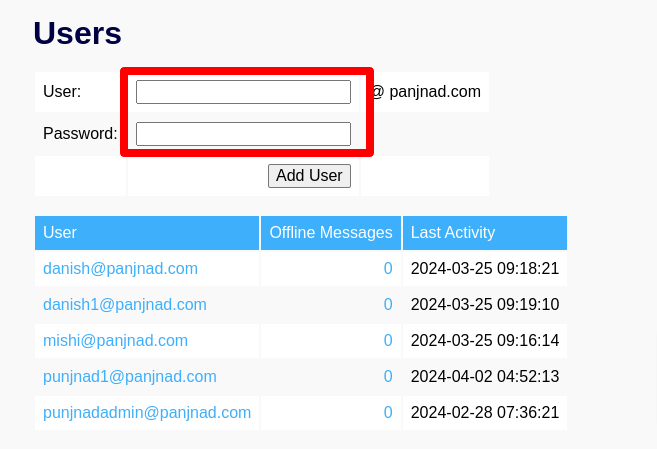
Note: you can create multiple users on single host. So now same create the user on ravi.com because in ictbroadcast user/client account used the ravi.com admin access fro ejabberd configuration. So if you create the user on ejabberd with name test and password 12345 so user has to create the agent with same name and passowrd for successful integration then agent can use the converse chat in agent panel.
Steps for Create Agent with Enable Chat Messaging:
Now we have to create agent with the same name and password as of ejabberd user. Admin also allow/enable the permission of chat message otherwise agent not able to use converse chat .
- Open the navigation menu and select the main menu “ Administration”
- then select the sub menu “Agent/Extension ” under main menu and click on it.
- Agent list page open then click on New Extension button from right top side.
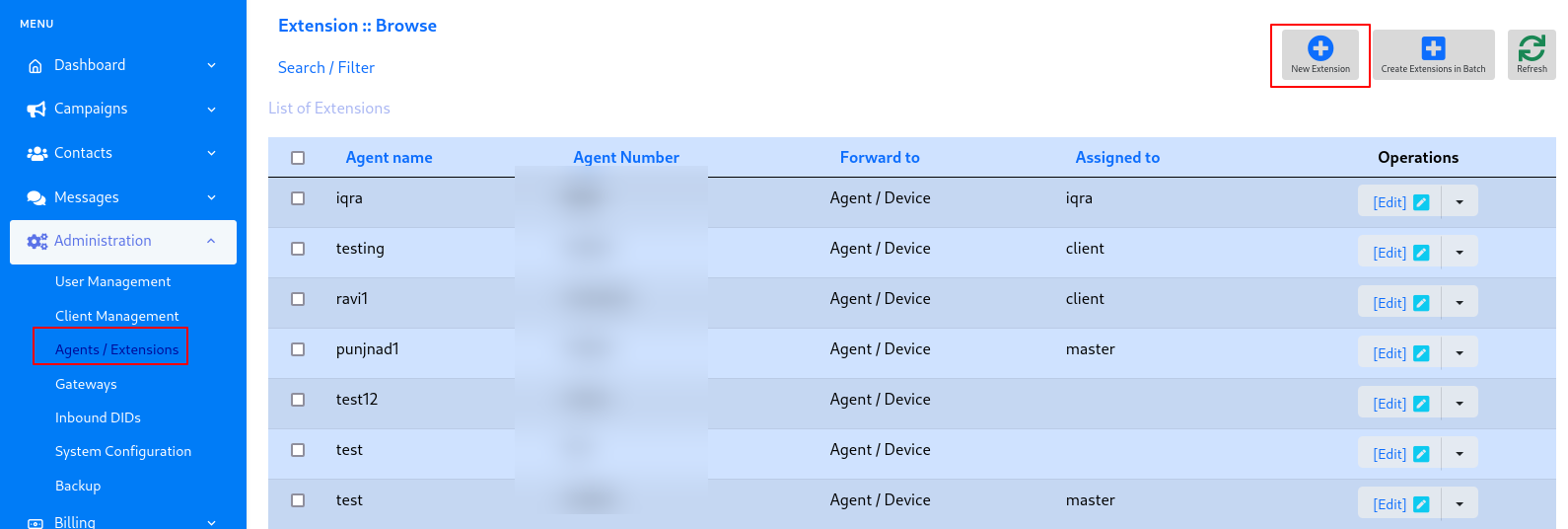
- Add extension page will open, enter the required information in desired fields.
- Enter the agent name, number and select the agent/device from forward to option.
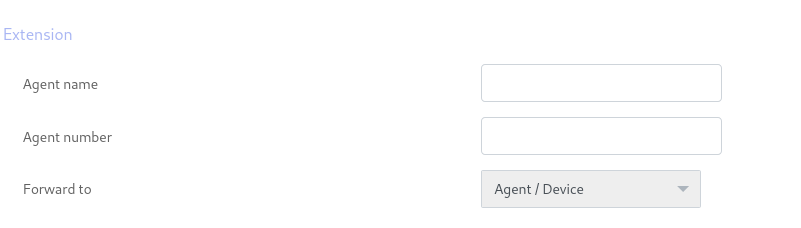
- Active the web phone, select enable the chat messaging option and enter secret.
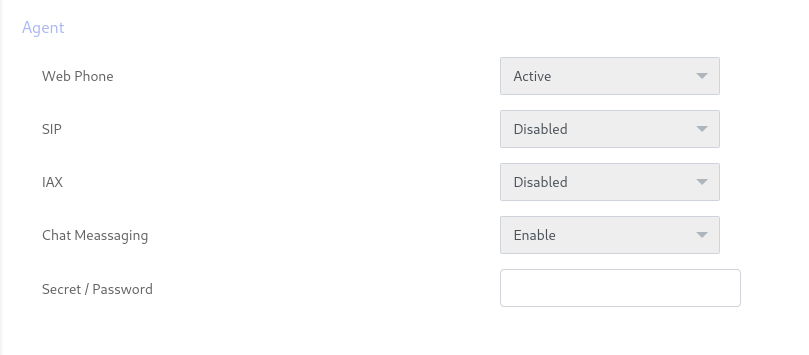
After create agent we have to assign the agent to company/tenant account and all agent under this tenant will use his resources and ejabberd configuration.
- Select the sub menu “Client management” under main menu Administration and click on it.
- Select the company account from client list page and click on assign extension button from operation menu.

- After that select the extension and click on Assign button and then agent will assigned.
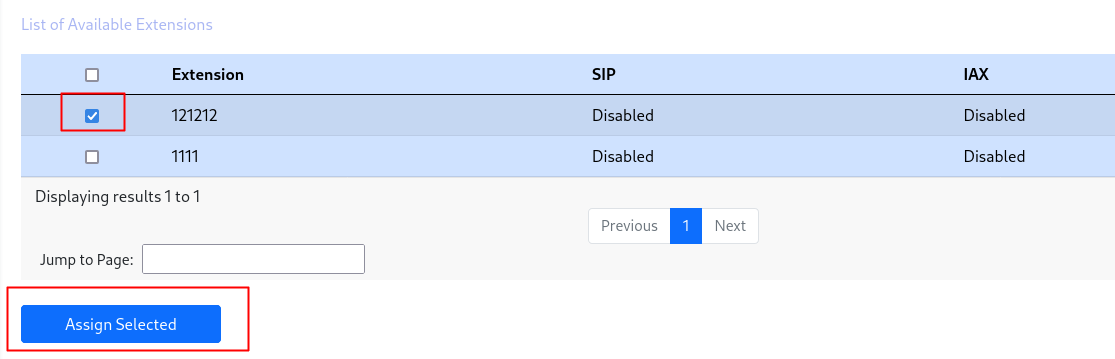
ASSIGN AGENT COMMUNICATION PERMISSIONS TO TENANT/CLIENT:
After creating agent admin have to allow/assign Agent Communication permission to Tenant/client.
Note:
if tenant has permission of agent communication then fine Otherwise online agent list and agent groups icons/menu will not show to all agent of this tenant/client. Therefor it is compulsory to assign permission to him.
- Select the sub menu “Client management” under main menu Administration and click on it.
- Select the company account from client list page and click on assign resources button from operation menu

- Assign agent communication permission to it.
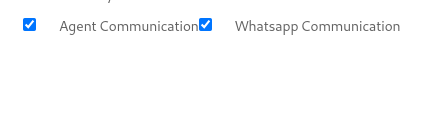
Further, Following are steps of working of Ejaberd integration with ictbroadcast.
If ejabberd user information and ictbroadcast agent information will be same then converse chat automatically opens as agent login to agent panel.
- Login to agent panel through login access such as agent number and secret that you user during agent creation.
- Converse chat popup box automatically opens.
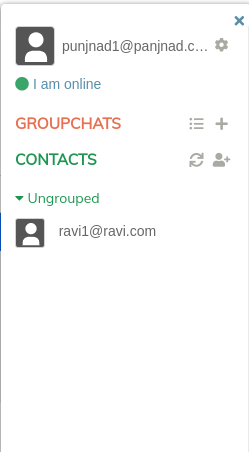
- agent can chat with another by adding contact and also can the chat in group by creating group and adding participants.
- Click on add button/icon from Contact option
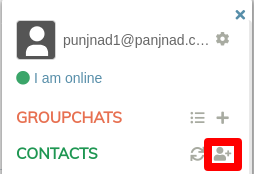
- popup will open, add the contact name with hostname and also add nickname
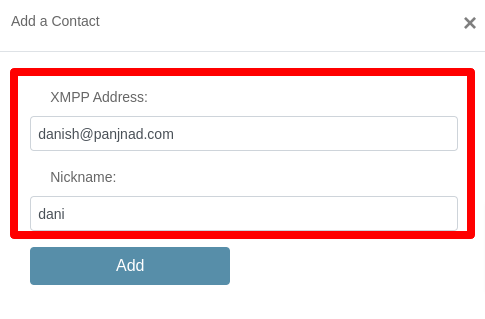
Note: if this user already exist in ejabberd and also in ictbroadcast agent panel then fine otherwise if agent create new contact then it will automatically adds in ejabberd then you have to create agent of same name and password.
- After adding contact click on this contact, chatbox will open.
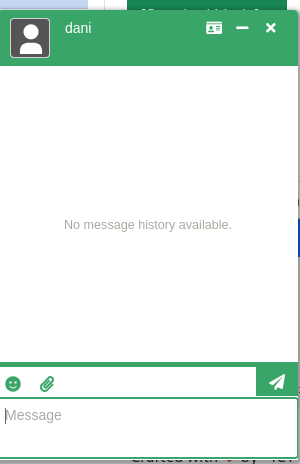
- agent can send text message to another agent/contact
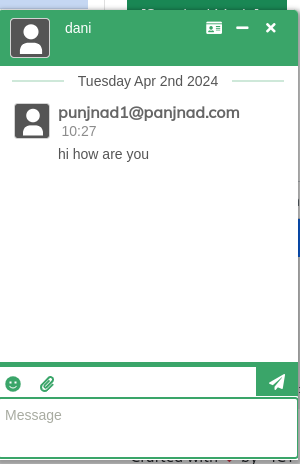
- agent can also send sticker/emojies by click on emoji icon/button from left bottom side
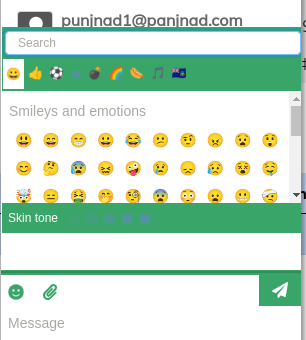
- after select emoji click on send icon then it will sent
- agent an also send document and image file.
- Click on upload document icon/button, device window popup open so select the file
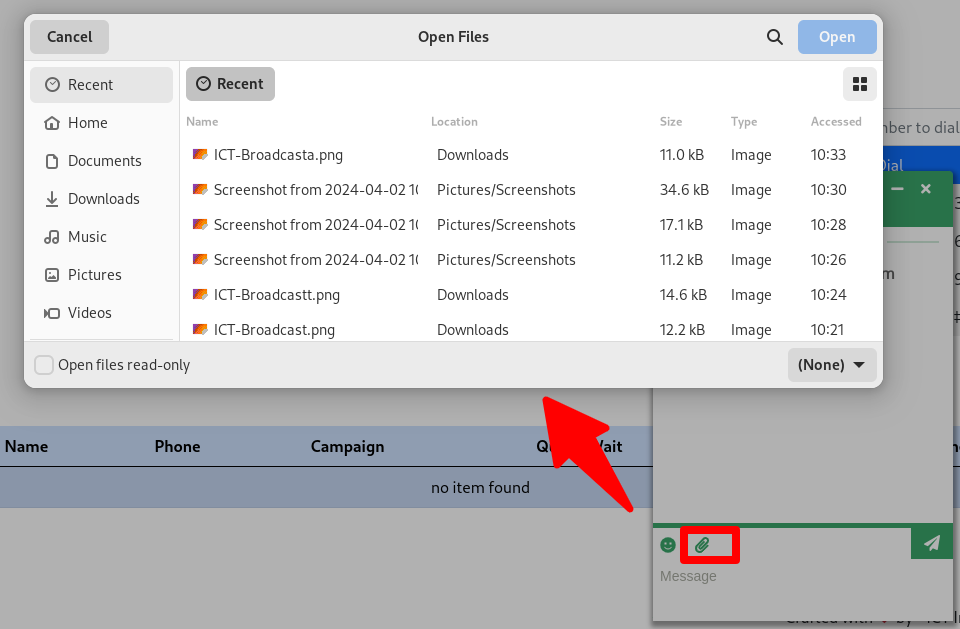
- after select file click on send button to send out.
if agent is busy so he can change his status from online to busy, away and away for long by click on I am online .
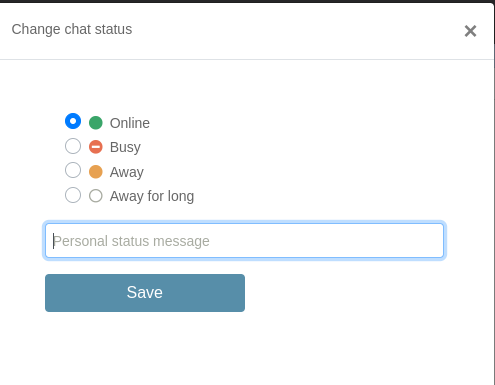
Agent can also create groupchat for chat with multiple agent on same time.
- Click on + button/icon from GROUPCHAT menu
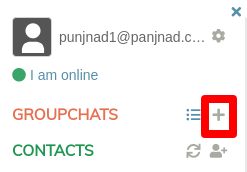
- popup opens, enter groupchat address, nickname and click on join button
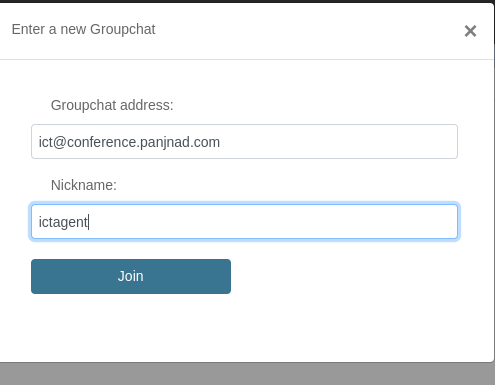
- group chat popup will open, where agent can send message, upload files and send stickers emojies. It will visible to all agents/participants those are part of this group.
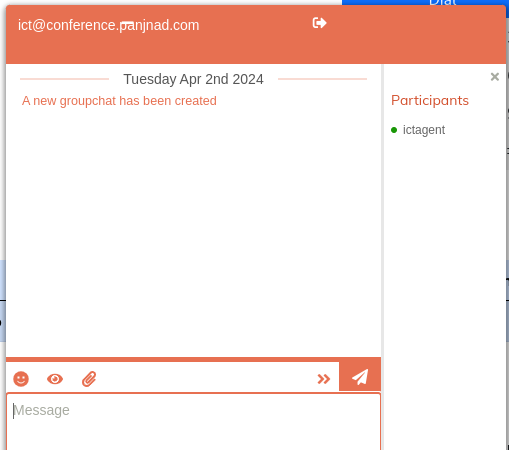
- other agents can join group by search group name if they knew group name they can search and join it.
- Login to another agent and search the group by click on 3 line button/icon
- enter domain name in server address field and click on show group chat button.
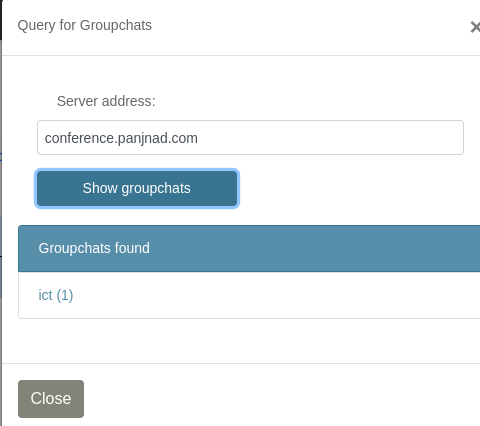
- check in above image I group chat found that agent created. Click on this groupchat popup will open, enter the nickname and click on enter groupchat button.
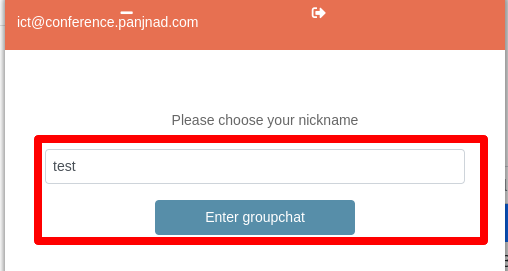
agent who created this group can see the name of participants in side bar.