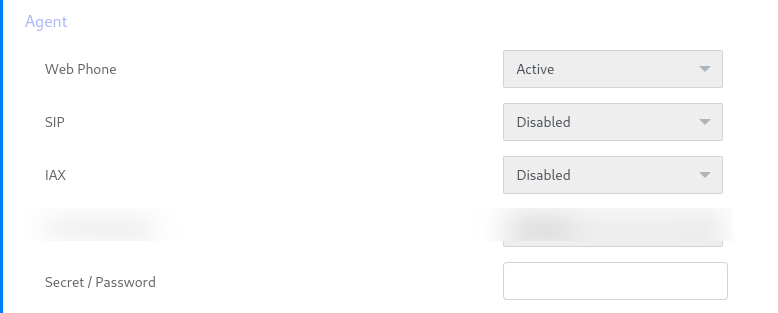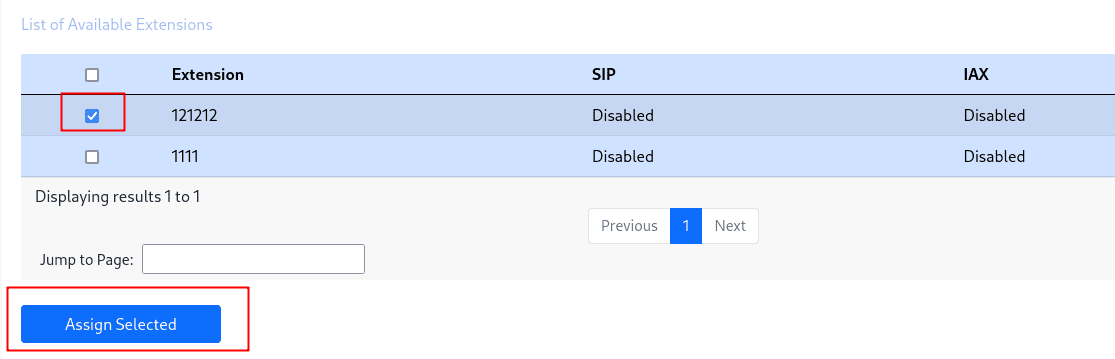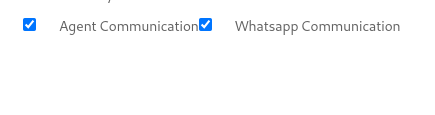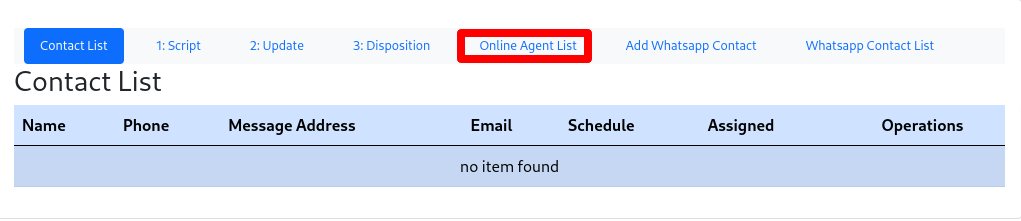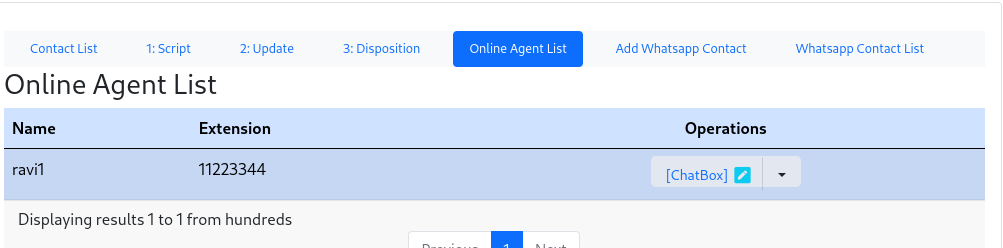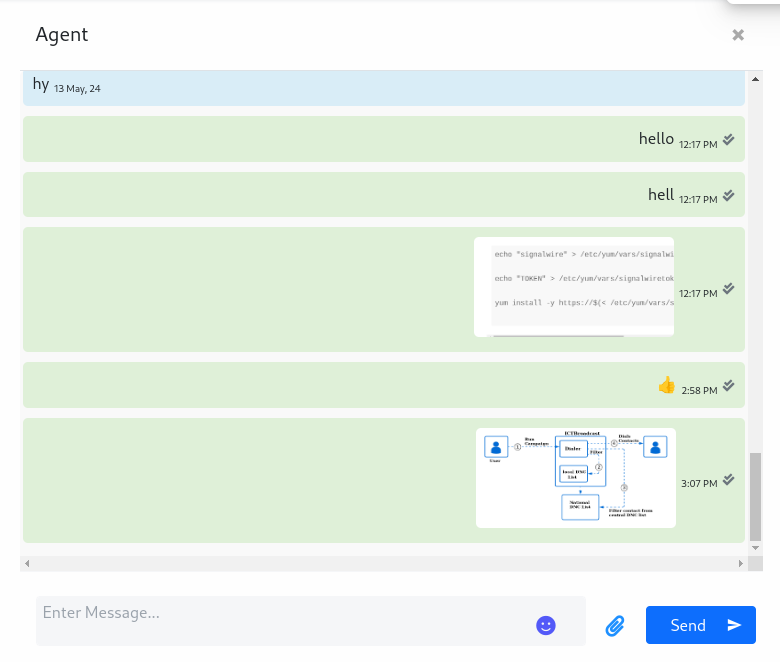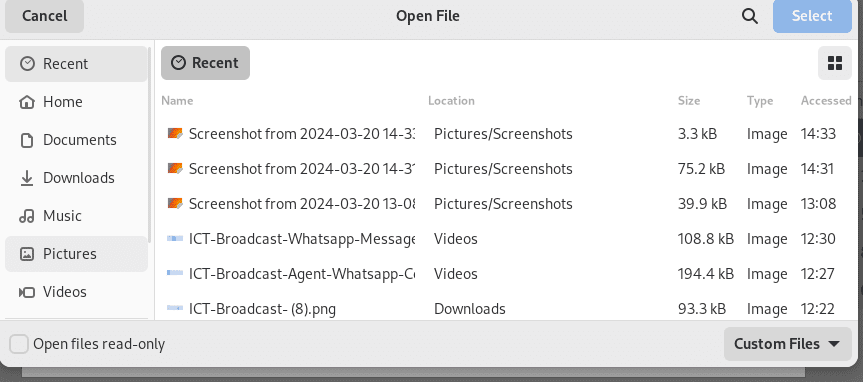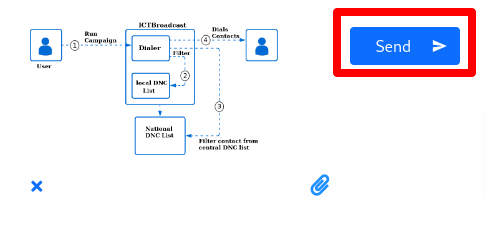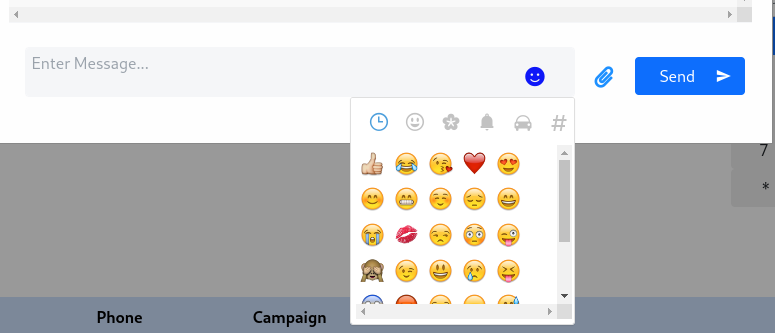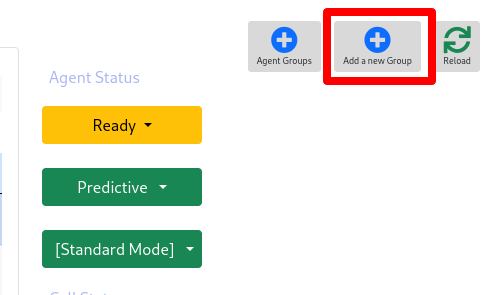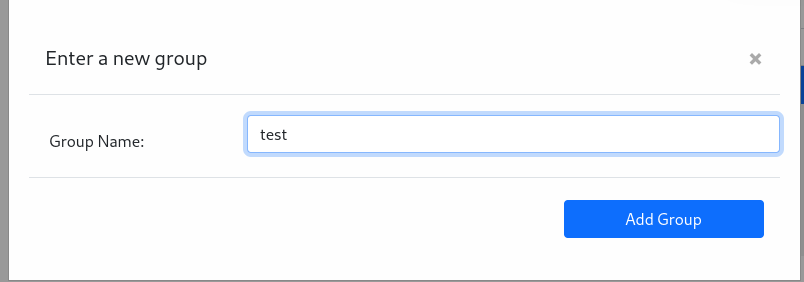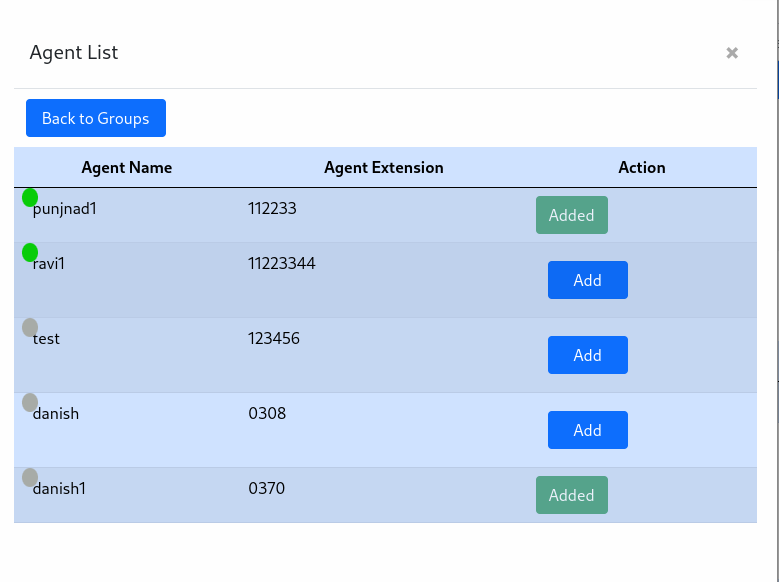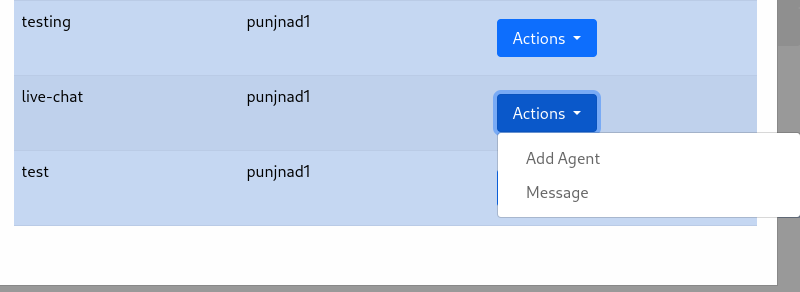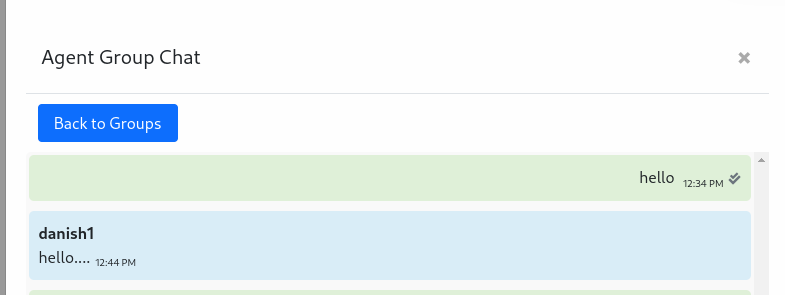Following is the procedure and step by step guide for Agent to Agent and group chat communication in ICTBroadcast.
Steps for Create Agent:
- Login to ictbroadcast as admin
- open the navigation menu and select the main menu “Administration”
- select the sub menu “Agent/Extension” under main menu and click on it.
- Agent list page open then click on New Extension button from right top side.
- Add extension page will open, enter the required information in desired fields.
- Enter the agent name, number and select the agent/device from forward to option.
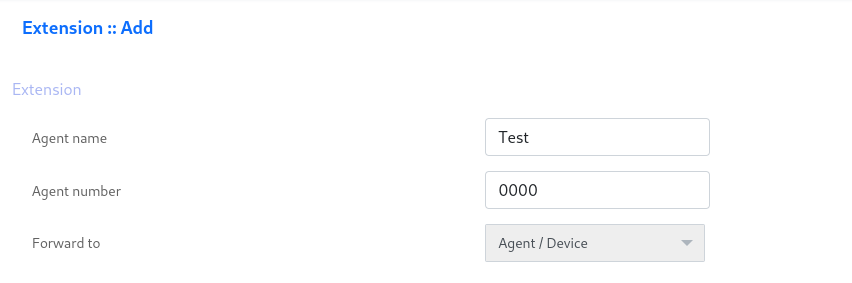
- Active the web phone, and enter secret.

After create agent we have to assign the agent to company/tenant account and all agent under this tenant will use his resources and Whatsapp configuration.
- Select the sub menu “Client management” under main menu Administration and click on it.
- Select the company account from client list page and click on assign extension button from operation menu.

- After that select the extension and click on Assign button and then agent will assigned.

Assign Agent Communication Permissions to tenant/Client:
After creating agent admin have to allow/assign Agent Communication permission to Tenant/client.
Note:
if tenant has permission of agent communication then fine Otherwise online agent list and agent groups icons/menu will not show to all agent of this tenant/client. Therefor it is compulsory to assign permission to him.
- Select the sub menu “Client management” under main menu Administration and click on it.
- Select the company account from client list page and click on assign resources button from operation menu.

- Assign agent communication permission to it.

Further, Following are steps of working of Agent to Agent Communication with ictbroadcast.
- Login to agent panel through login access such as agent number and secret that you user during agent creation.
- After login in agent panel, agent click on Online Agent list contact field button.

- page open and agent can see online agent list of his Tenant/client.

Note: Agent can see only agents those are online and under his tenant/client account. Agent under master cannot see the agents those are under client.
- Agent click on chatbox icon from operation menu, chatbox will open where agent can seen message and reply it as text message, video, sticker, image and document file.

- agent can send media such as image, document and video. Click on media icon

- After that device window open and agent select the file for sending.Note: media file supported
image/jpeg, image/png supported
Images must be 8-bit, RGB or RGBA
video/mp4, video/3gp
document pdf supported

- After select file agent click on send button.

- After click send button file will sent.
- agent also can sent sticker by click on sticker icon.

- after select emoji click on sent button and emoji will sent
Agent can also create groupchat for chat with multiple agent on same time.
- Click on Add new group button from top right corner

- popup will open, enter group name and click on Add group button.

- after that All group list popup open the select your group and add agents in it from Action menu.

- Agent list popup opens, select agents those you want to include in chat group and click on Add button.

- After adding agent click on Agent group button from right top corner.
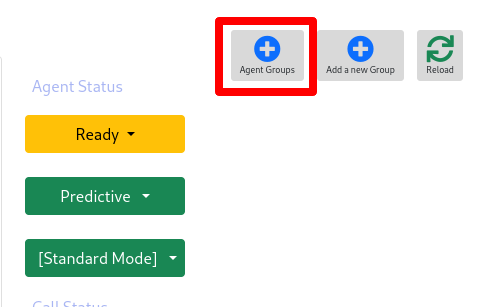
- agent group list popup opens where all group list showing, then select your group and click on message option from Action drop down menu.

- chatbox popup will open where all agents those are part of group can chat with each other.

In Group chat all agents can send receive messages, send stickers/documents, send videos and can send emoji as well as in simple agent to agent chat.
Admin can also see and manage the chat group report of agents. Agent can see the added agents in group and also their chats.
- Open the navigation menu and select the main menu “Reports”
- select the sub menu “Agent Groups” under main menu and click on it
- page will open where admin see Group name, group admin and also can check group agents and chats by click from action menu.

- by click on agents button page will open where admin can see group members.

- by click on Message button from action menu admin can see group message/chats between agents.

Important Links:
ICTBROADCAST WITH OMNICHANNEL COMMUNICATION
ICTBROADCAST WEB PHONE (WEBRTC AGENT)