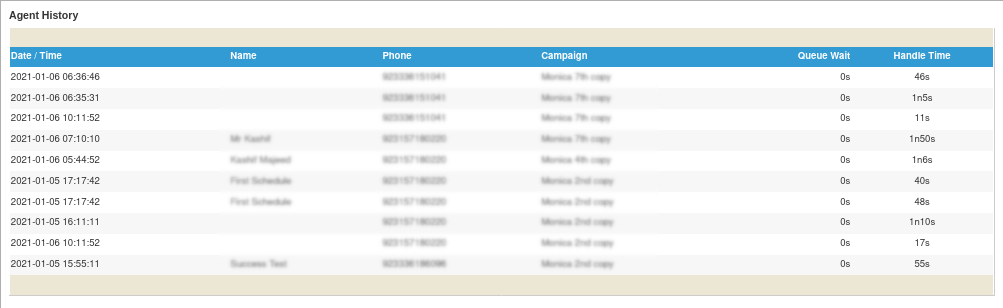ICTBroadcast introduces another impressive call center tool that automates the business processes of call centers by providing a WebRTC based Agent panel.
WebRTC (Web Real-Time Communications)
It is cutting-edge technology and norm that is very exciting, strong, and extremely innovative. WebRTC leverages a range of plugin-free APIs that can be used in desktop and mobile browsers alike, and all popular and modern browser companies are increasingly being supported.
WebRTC uses different specifications and protocols, most of which will be covered in this article. Which include data streams, signaling, JSEP, STUN/TURN servers, ICE, SIP, NAT, SDP, UDP/TCP, sockets for the network, etc.
WebRTC use for Calling / Communication directly from Browser
WebRTC is contain HTML5 specification. It allows browsers to communicate with one another directly and send audio, video, and data in real-time. It is used by services like Facebook Messenger, Slack, Houseparty, Webex, and now Skype to function from browsers and, in many cases, in their backend infrastructures for media production.
WebRTC in ICTBroadcast
ICTBroadcast presenting new and rich in functionality WebPhone based on WebRTC. This new WebPhone in ICTBroadcast allows agents to accept calls without any external hardware or software via their browsers. More about the new WebRTC release in ICTBroadcast 4.1 is given below.
How to Use new WebPhone (WebRTC) in ICTBroadcast
To access the new WebPhone is simple as before, Just log in as an agent by clicking “Agent Login” as showing in the image.
After clicking the agent form will appear for an agent to log in, just provide the agent creds, and the agent will be in the new WebPhone.
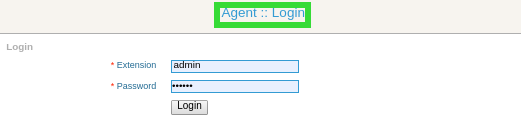
Beautiful and User-Friendly Interface
ICTBroadcast team design the new WebPhone super simple, well design and user-friendly UI. Where all the necessary information is showing in one screen view. let’s know more about it.
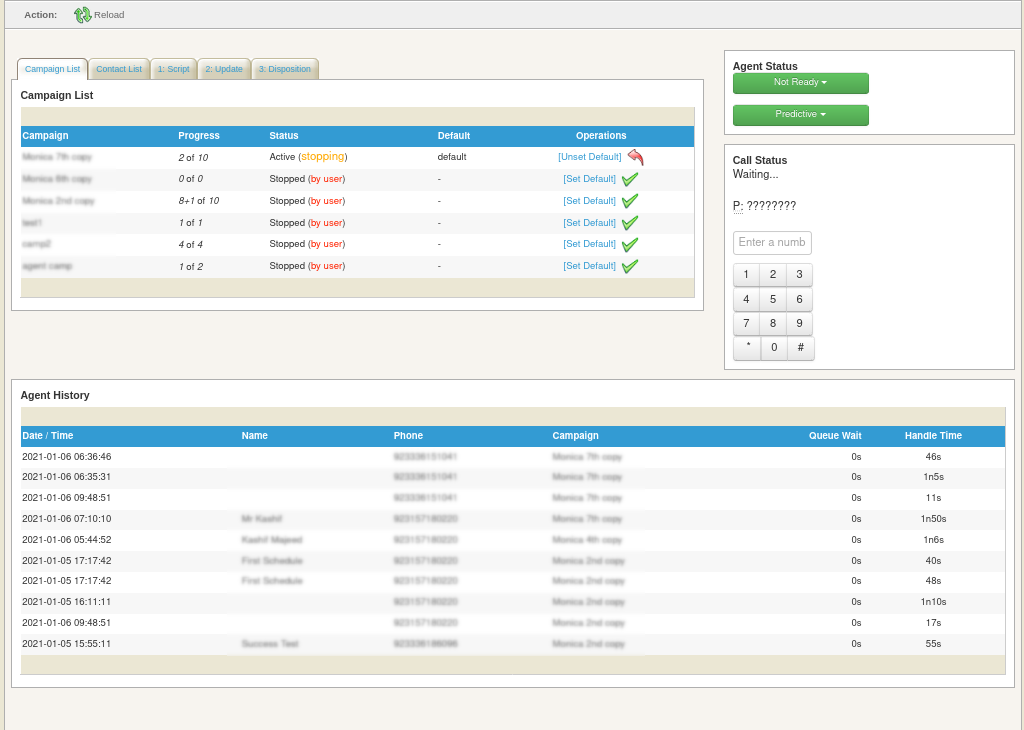
WebPhone in Agent Dashboard
New WebPhone UI is attached on the right side of the agent dashboard to get rid of the trouble of dragging and dropping to left, right, up, or down.
What’s new in the new WebPhone
There are multiple new features that have been added, let’s highlight them.
Agent Status Predictive/Manual
This option allows the agent to set his/her status “Manual” or “Predictive“. When the agent selects the Predictive option, It will let the decide ICTBroadcast to chose to dial the next contact from the list, and in the Manual option, Agent will have to do that by him/her self.
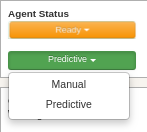
Show Script
During the call session, Agent can easily see the script by clicking on “Show Script”
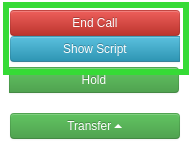
Call Transfer
While calling agent can transfer the current call as he/she needed to the desired agent. When the agent clicks on the “Transfer” button all agents will show in the list and the call will be transfer simply by a click.
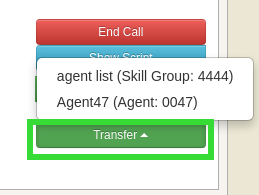
DTMF/NumPad
Useful Numpad provided along with new WebPhone. The following is a list of usage-able main sequences that the agent will use for various purposes e.g.
“0” For Hangup.
Press #1 for a call transfer.
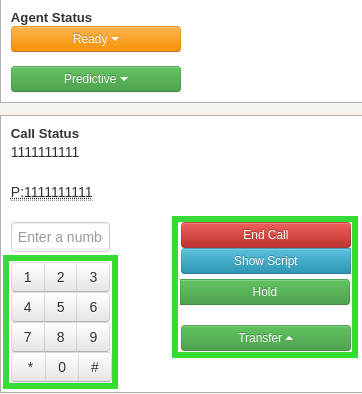
Contact List Tab
Added a new tab named “Contact List“. Where the agent can see all contacts list of default selected campaigns. There Agent can see additional information like Name, Phone, Email, Schedule, Assigned, and 2 operations buttons, one for “Remove” to remove the contact and one for “Dial” the contact for each.
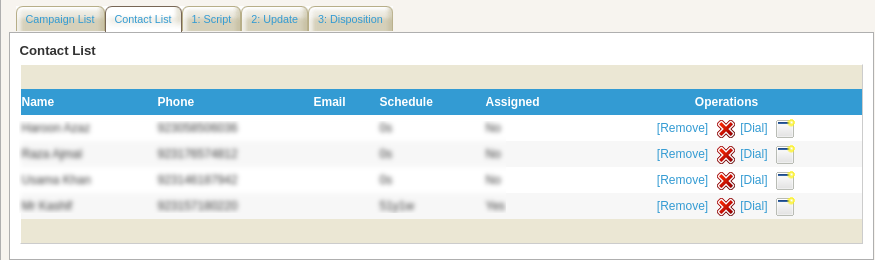
Script Tab
In this tab, An agent can view script/content that is used in the campaign.

Update Tab
In this tab section, The agent can see all the information about contact during the call and can update the contact as well.
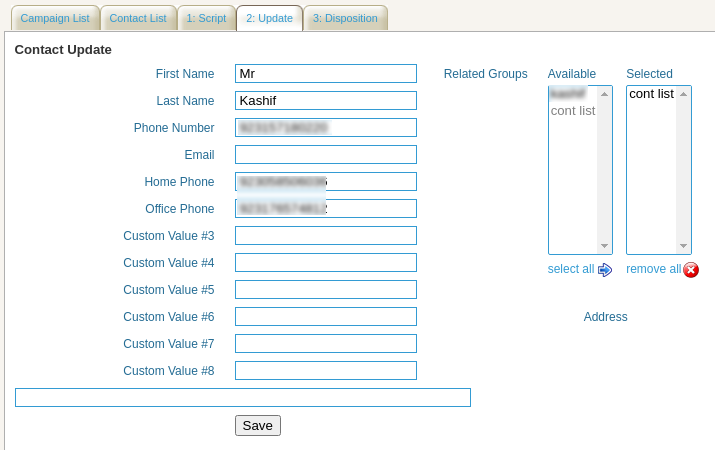
Disposition Tab
In this tab, the agent can re-schedule the call if the recipient does not attend the call or powered off. An agent can reschedule it by pre-defined scheduling option or he/she can make a custom schedule by selecting the “Custom Schedule” option.
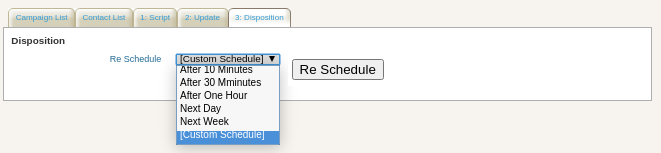
Agent History
At the bottom of the new WebPhone, there is a new section to show the agent history such as Date and Time along with Name, Phone, Campaign name, Queue Wait and Handle Time