ICTBroadcast is a web-based multi-tenant auto dialer software that offers separate web portals for Administrators and Users. It facilitates complete campaign management for every user. Each user can manage, monitor, and run multiple campaigns separately and independently. Learn more about ICTBroadcast
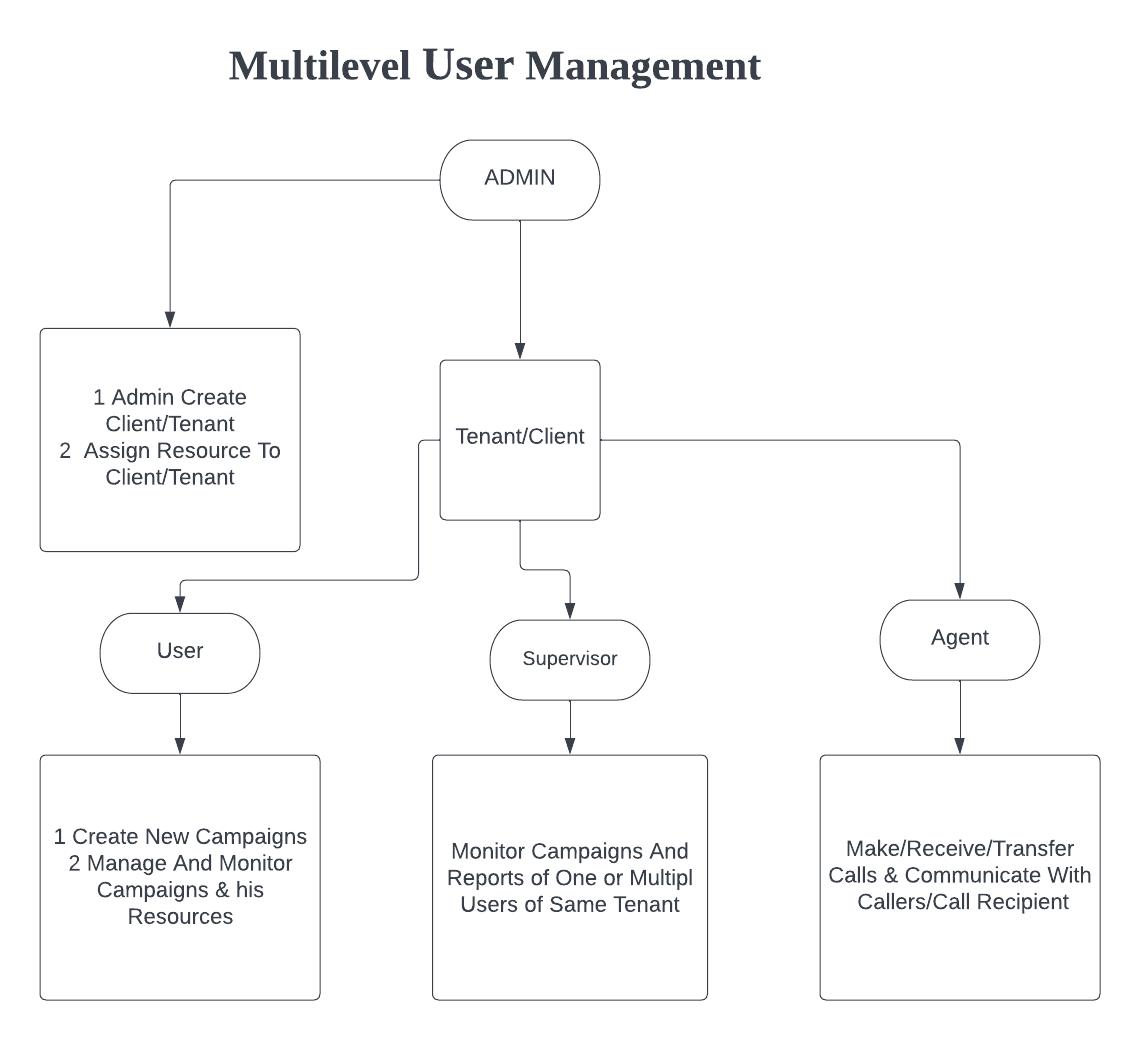
ICTBroadcast have Following roles :
Admin :
Admin is the owner of ictbroadcast setup. Admin manage and monitor overall ictbroadcast setup and resources. Admin create tenant/client and allocate resources to him. Admin create and manage over all system resources such as extensions/DID’s. Admin setup billing, set rate plan, rates and configure trunk, routes.
Tenants/client :
tenant/client manage users, supervisor and agent accounts. Tenant creates and manages multiple users,supervisor and agent accounts. tenant/client assign resources to each users such as extension and DIDs.
user :
User create new campaigns. User manage and monitor campaigns and all his resources and his data.
Supervisor :
Supervisor monitor campaigns and reports of one or multiple users and agents of same tenant.
agent :
Agent make/receive/transfer call and communicate with callers /call recipients. Agent manages inbound and outbound campaigns such as predictive, progressive and preview campaigns.
2: User Management
ICTBroadcast Service Provider edition has four basic user roles i.e., Administrator, Client, User and agent. Administrator has all the privileges whereas user, client or agent has some restrictions which include user management, trunks management, Extensions, DIDs, regions, countries and destination management, etc.
2.1: Add New Client
Admin can create and manage client/company account. Admin assign resources,DIDs and Extensions to client and all users under that client can use his all resources.
Steps:
-
Open the navigation menu and select the Administration menu
-
select the sub menu Client management from main menu and click on it
-
Click on the New client button from Client list page
-
Add page will open, admin has to add/enter required information in desired fields
-
Enter client name, Select rate plan, enter maximum allowed channel and select status as active
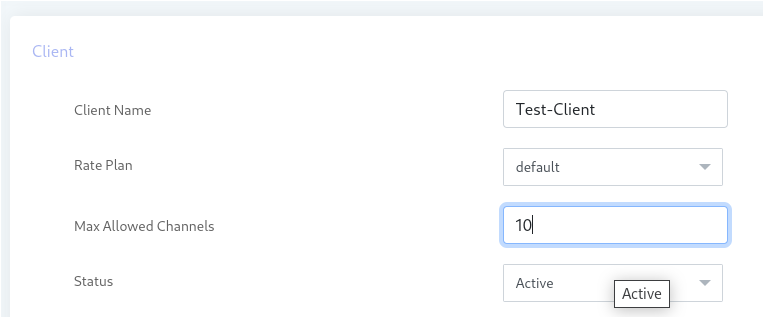
-
Enter personal information such as Email,phone number, Address, company name and select Country
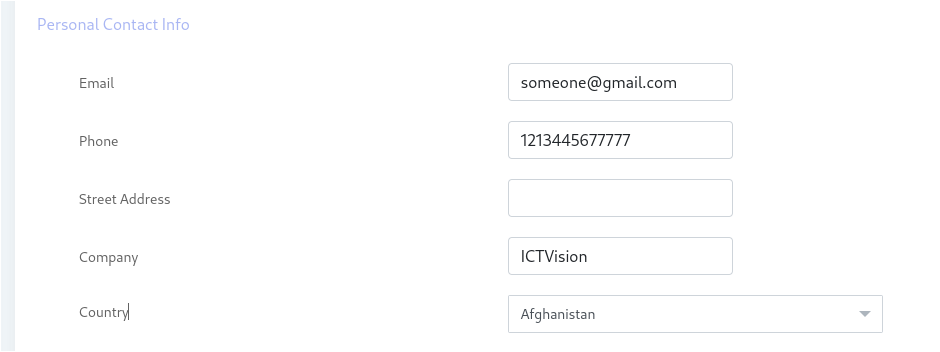
-
Select Time zone, Language and Theme
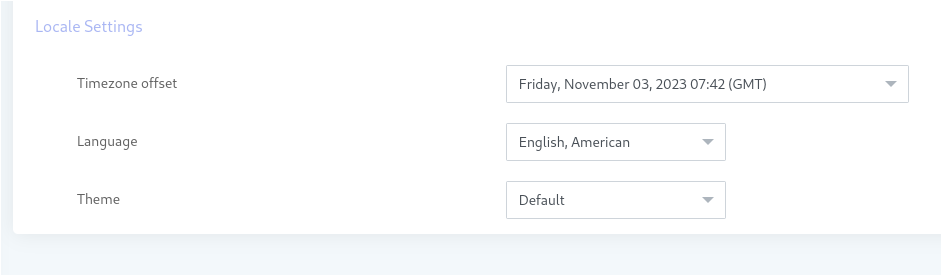
2.2: Add new user
User can create and monitor his campaign. User can add contacts and recording message.
Steps:
-
Open the navigation menu and select the Administration menu
-
select the sub menu User management from main menu and click on it
-
Click on the New user button from User list page
-
Add page will open, admin has to add/enter required information in desired fields
-
Enter User name, select Client account from owner by section
-
Select status as active and select/assign role
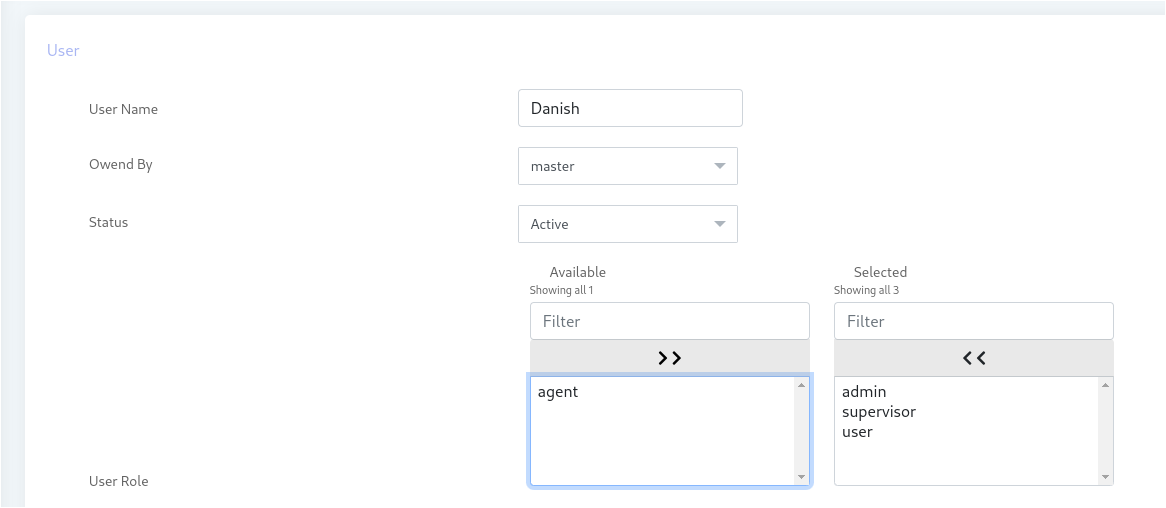
-
Add password, retype password and enter pin code
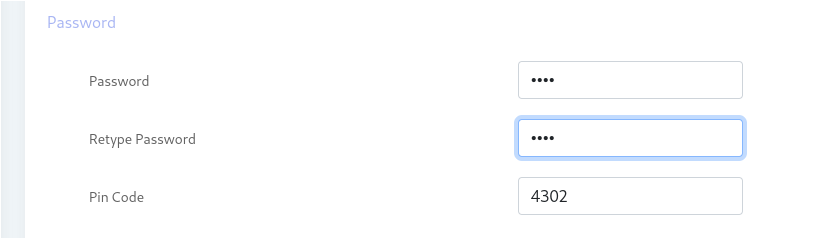
-
Add personal Contact information such as Email, first name, last name, phone number , address and Select country
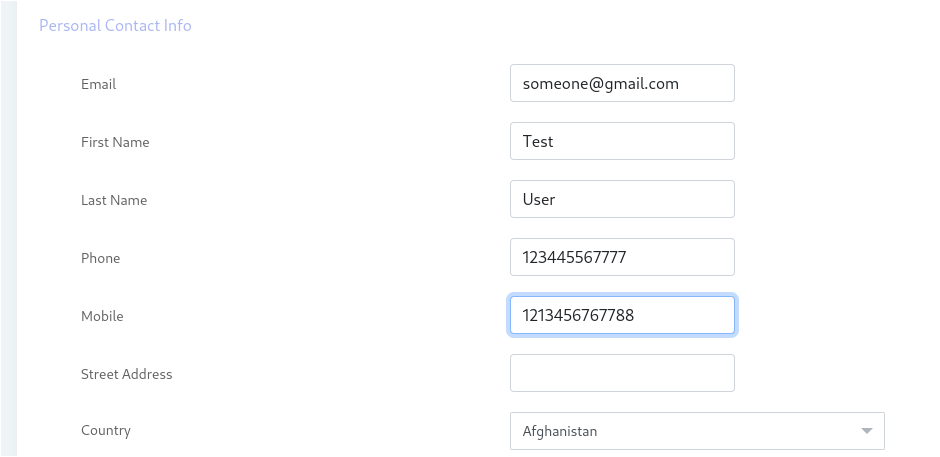
-
Select Time zone, Language and Theme
Note: User can be created as client too by selecting create new client from Owner by field.
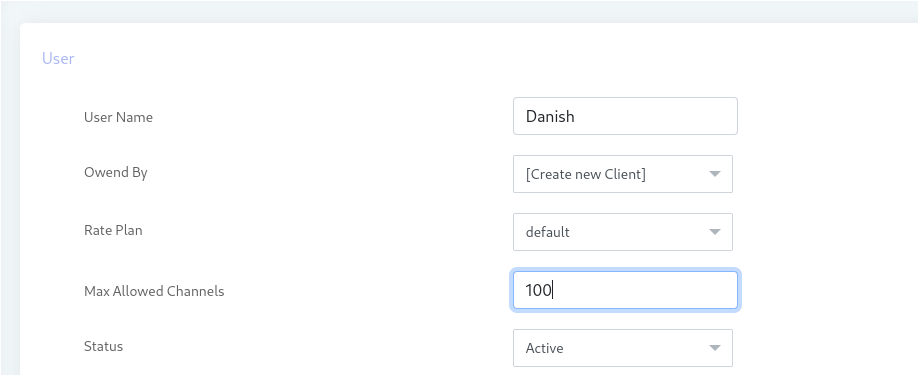
3: Assign Resources
Administrator can assign resources to tenants .Assigning specific ‘Timeslot’ and Days of week to run campaigns. User will only run the campaign in the allotted Time slot and selected Days of week. Tenant and his users will run campaigns at allowed Timeslot and Days of week otherwise the running campaigns will stopped immediately.
Assign resources to Tenant/client account:
Steps:
-
Open the navigation menu and select the main menu Administration
-
select the sub menu Client management from main menu and click on it
-
select the client account from client list page and click on Assign DID button from operation menu

-
Resource Assignment page will open, Admin can Allowed time slot to Tenant/Client to run campaign.
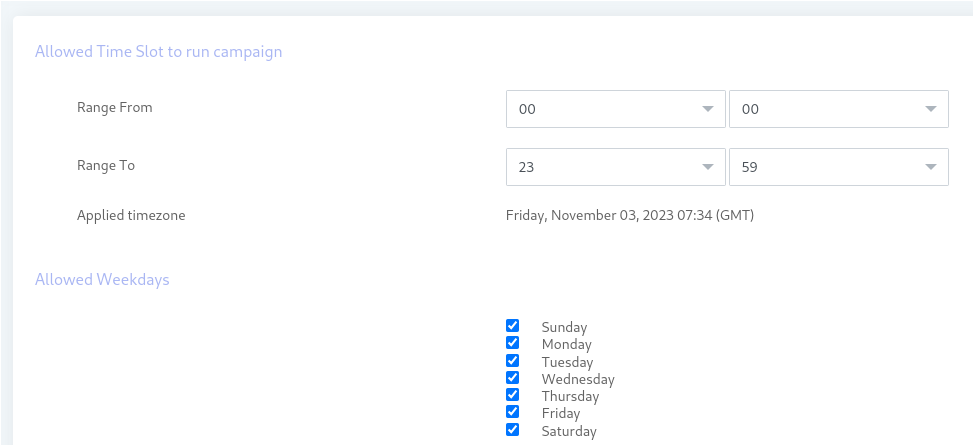
-
Admin can assign permission to tenant/client
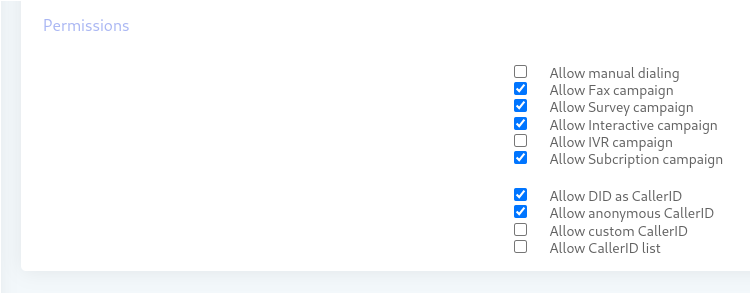
User under ownership of “Master account” are only applicable for resources that Admin a assign to Master.
Multiple Campaigns type supported by ICTBroadcast