ICTBroadcast Integration with CRM
User Guide
Thank you for purchasing. If you have any questions that are beyond the scope of this help file, please feel free to email via contact form here. Thanks so much!
Table of Contents
- Overview
- CRM Integration with ICTBroadcast
- Closure Codes Synchronization
- Combined Reports
- Add Integration in ICTBroadcast
- VtigerCRM installation Guide
1) Overview
The said integration enable user to communicate directly with his contacts / customers directly from CRM, either using general contacts lists or leads lists or opportunity lists or others. The said integration enable automation of the business process and enable user to add contacts / leads in selected campaigns directly from Vtiger CRM.
2) CRM Integration with ICTBroadcast
The said integration with the use of REST APIs enables automation of the business process and enables the user to add contacts / leads in selected campaigns directly from VtigerCRM.
How to Integrate with ICTBroadcast
Open Menu => Settings => CRM Settings
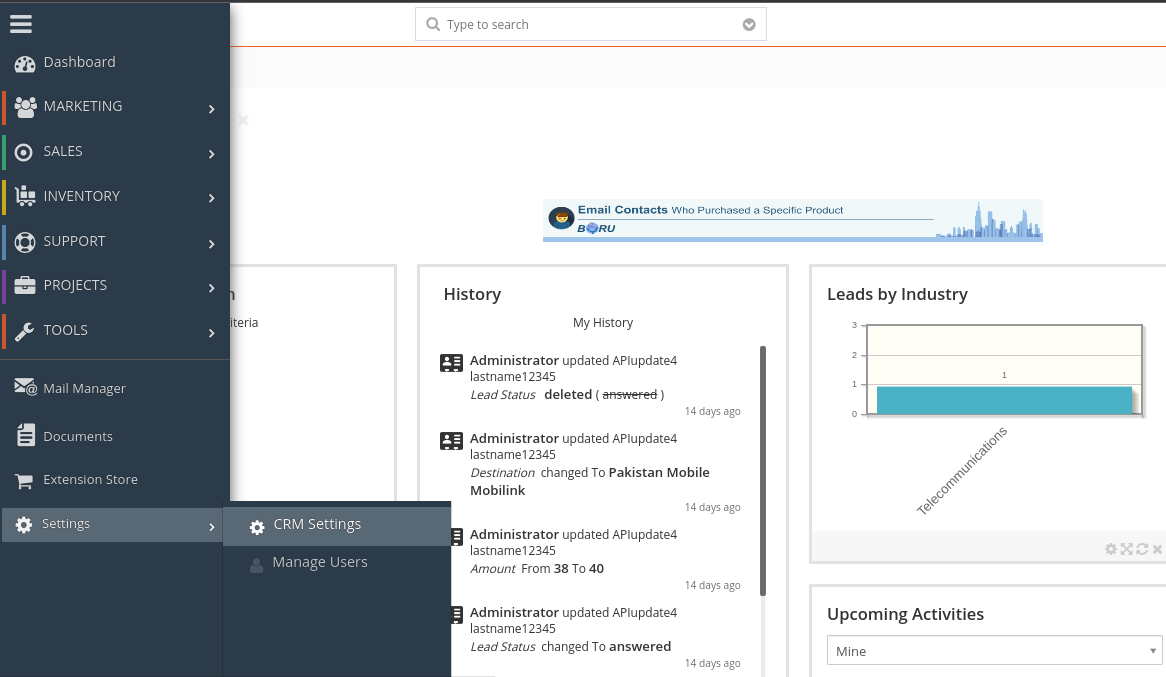
Click on User Management => Users => Add User
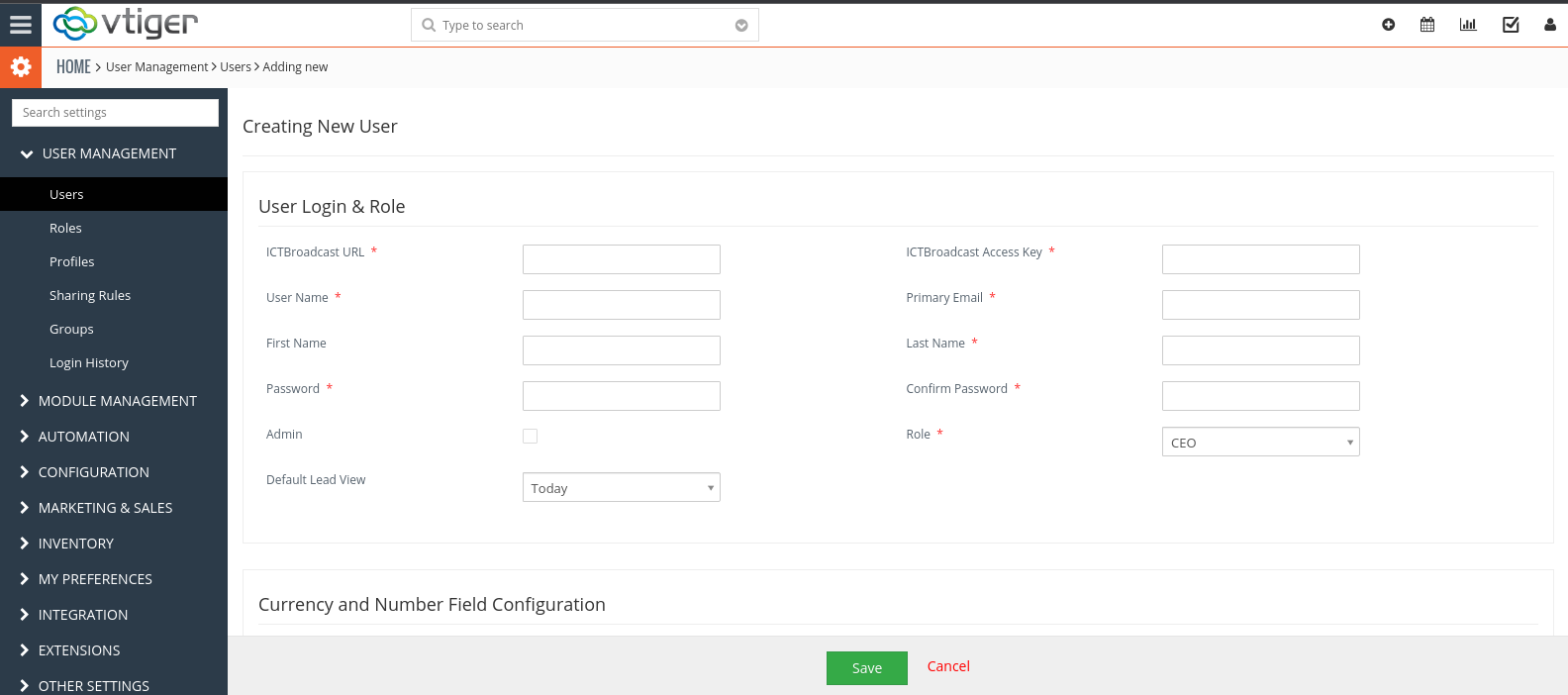
Enter your ICTBroadcast URL and ICTBroadcast accesskey in fields and other user information in fields and click on save button.
How get ICTBroadcast Access Key
Open menu My account => My account => Access Key. You can regenerate accesskey by clicking on Regenerate Button.
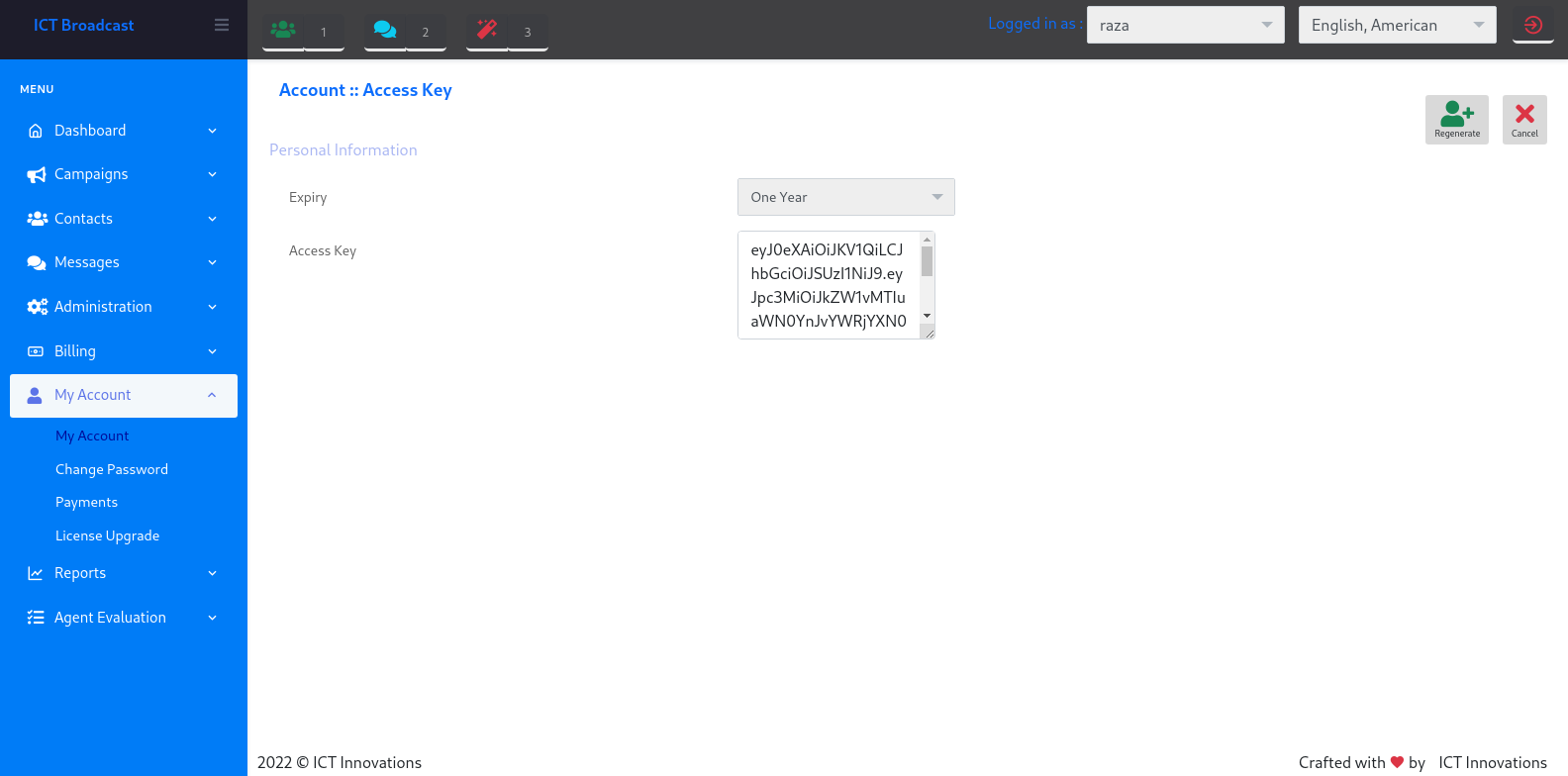
I) Export Contact / Leads
There will be an option in CRM to search or Filter contacts / leads, and then export the selected leads to the targeted campaign in ICTBroadcast.NOTE: In target campaign only those campaign display whose status is active and Contact List Closure is Wait Contact (API).
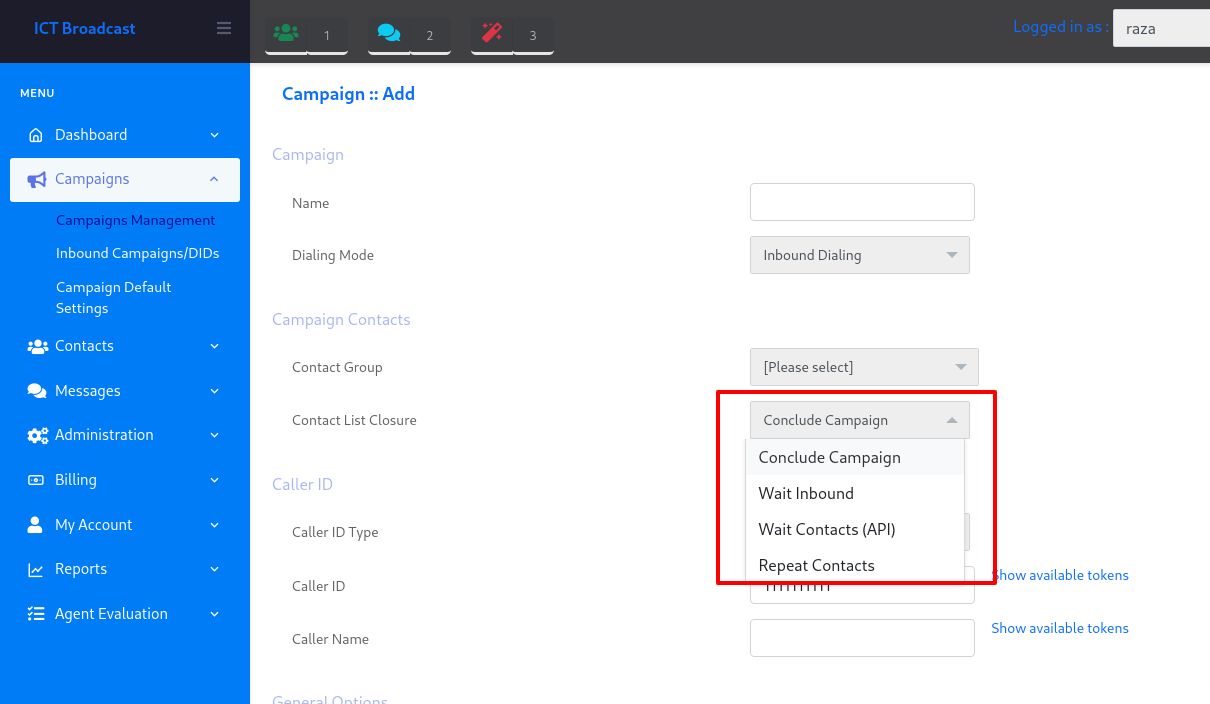
Export Leads
Open Menu => Marketing => Leads
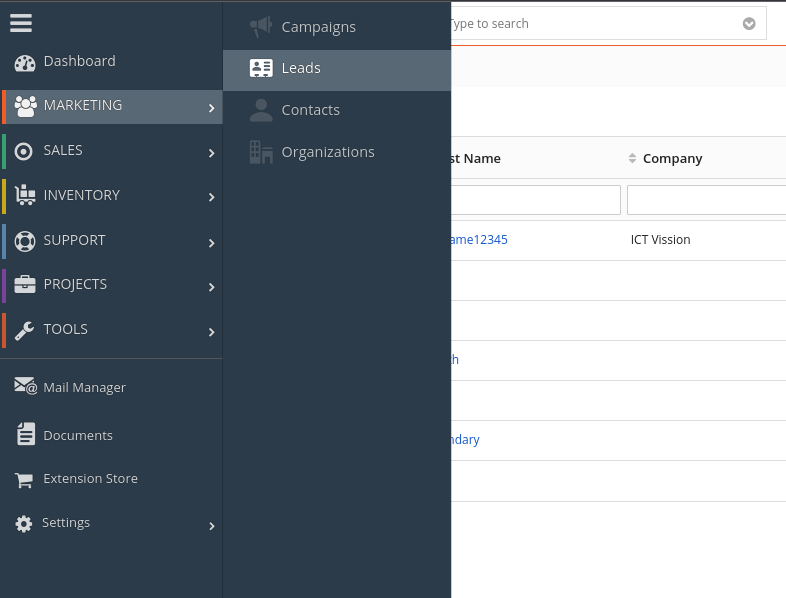
Then select lead which you want to add in targeted campaign in ictbroadcast. And select export from More Dropdown Button.
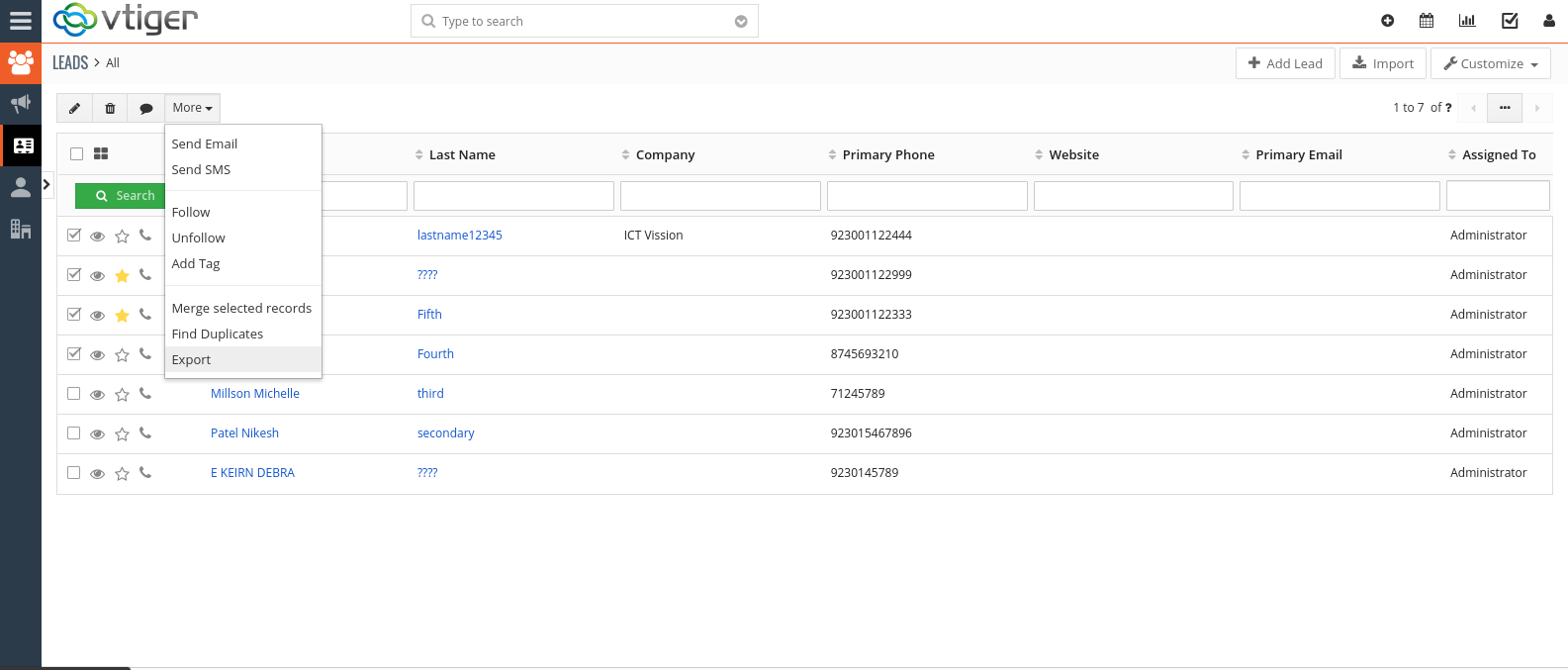
Then a dialog box open. Select campaign and export data and click on Export Leads Button then selected leads export in selected campaign.
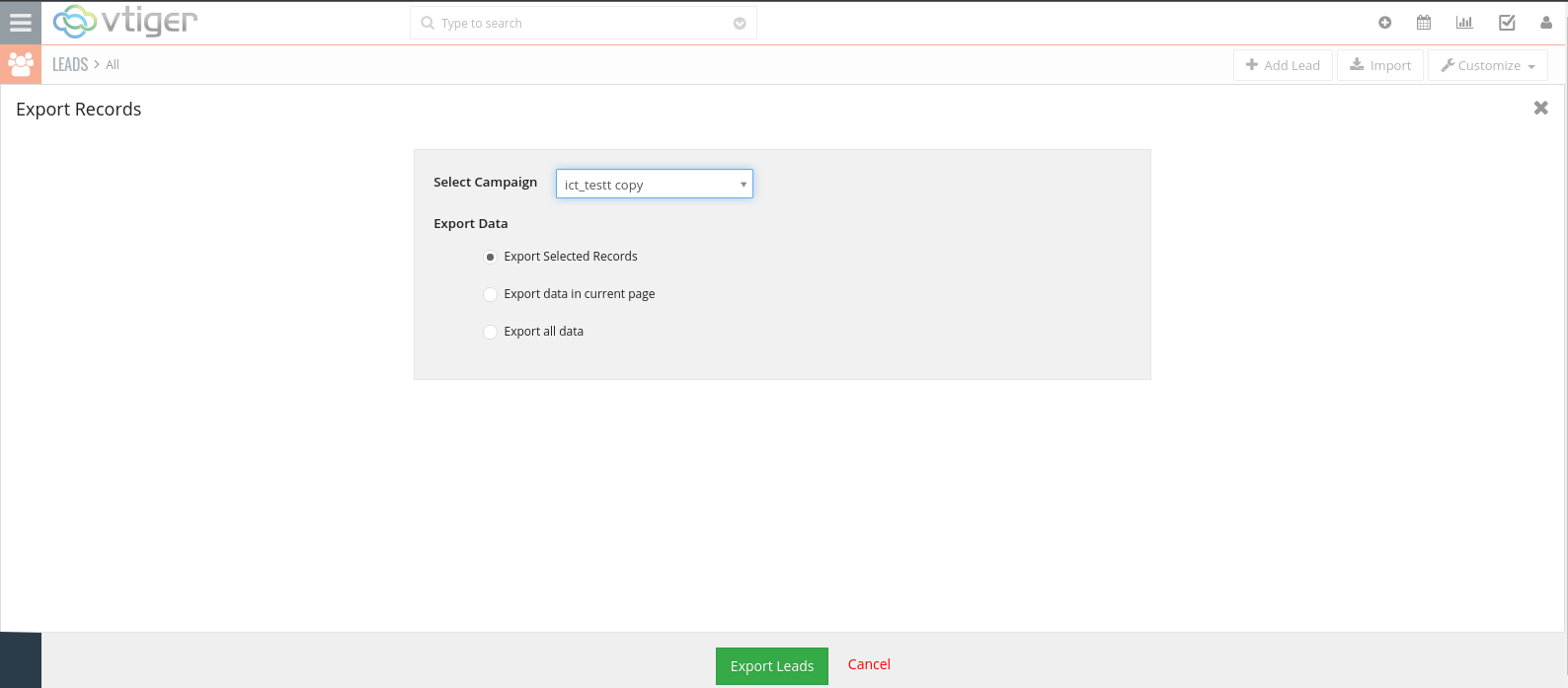
Export Contacts
Open Menu => Marketing => Contacts
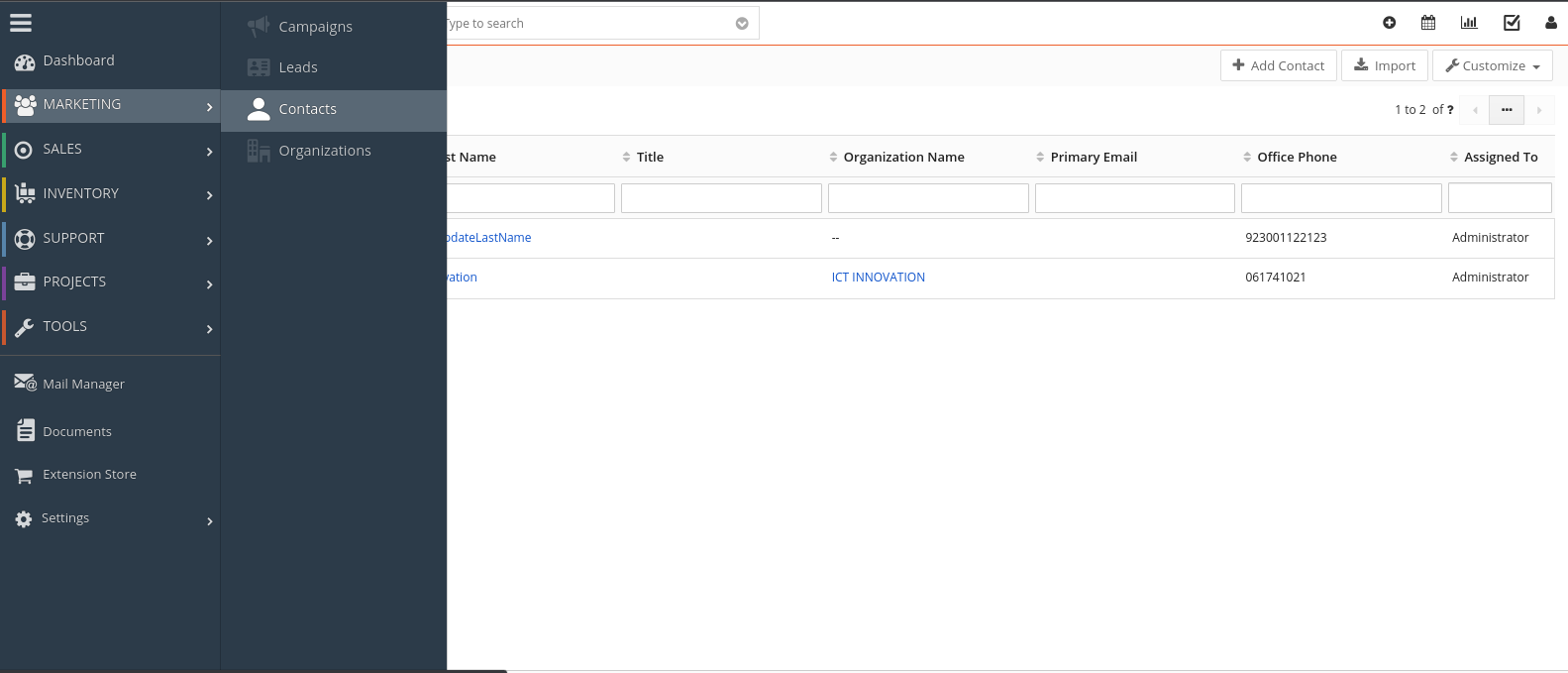
Then select contacts which you want to add in targeted campaign in ictbroadcast. And select export from More Dropdown Button.
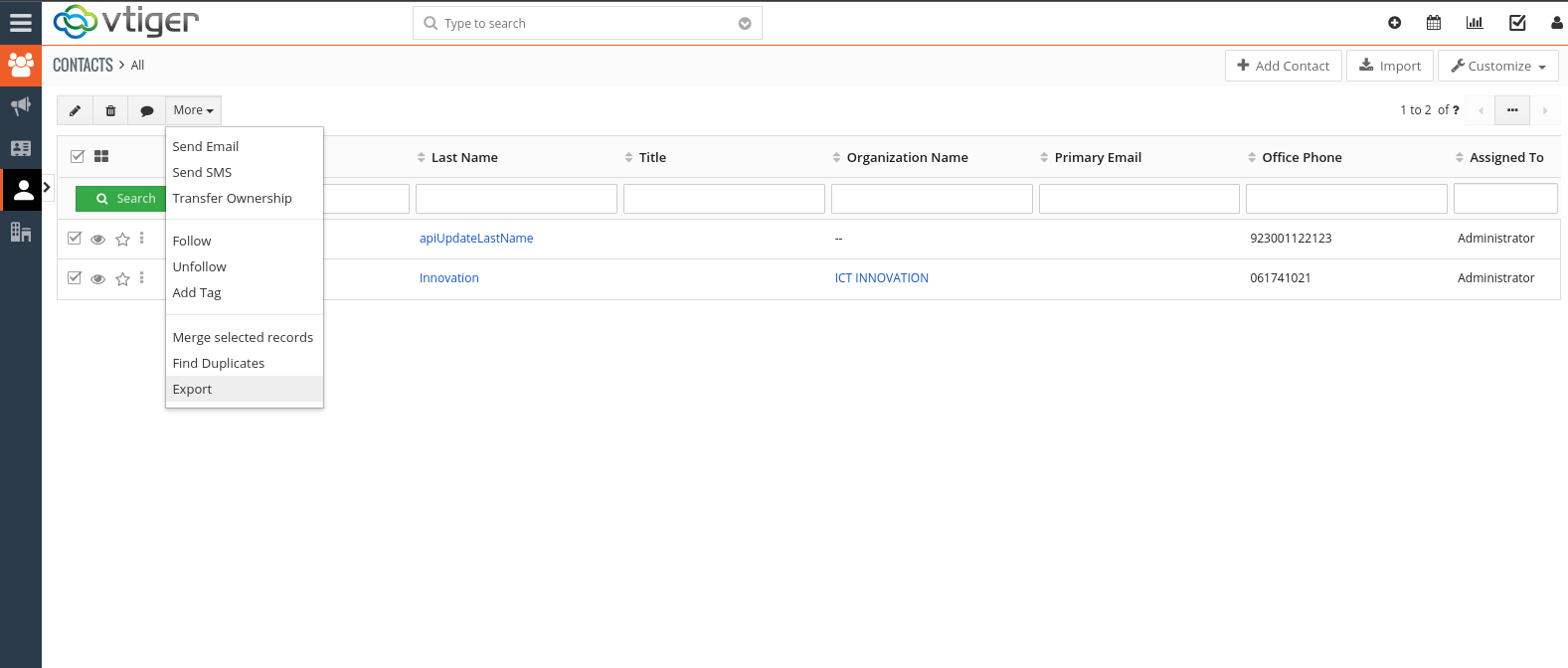
Then a dialog box open. Select campaign and export data and click on Export Contacts Button then selected leads export in selected campaign.
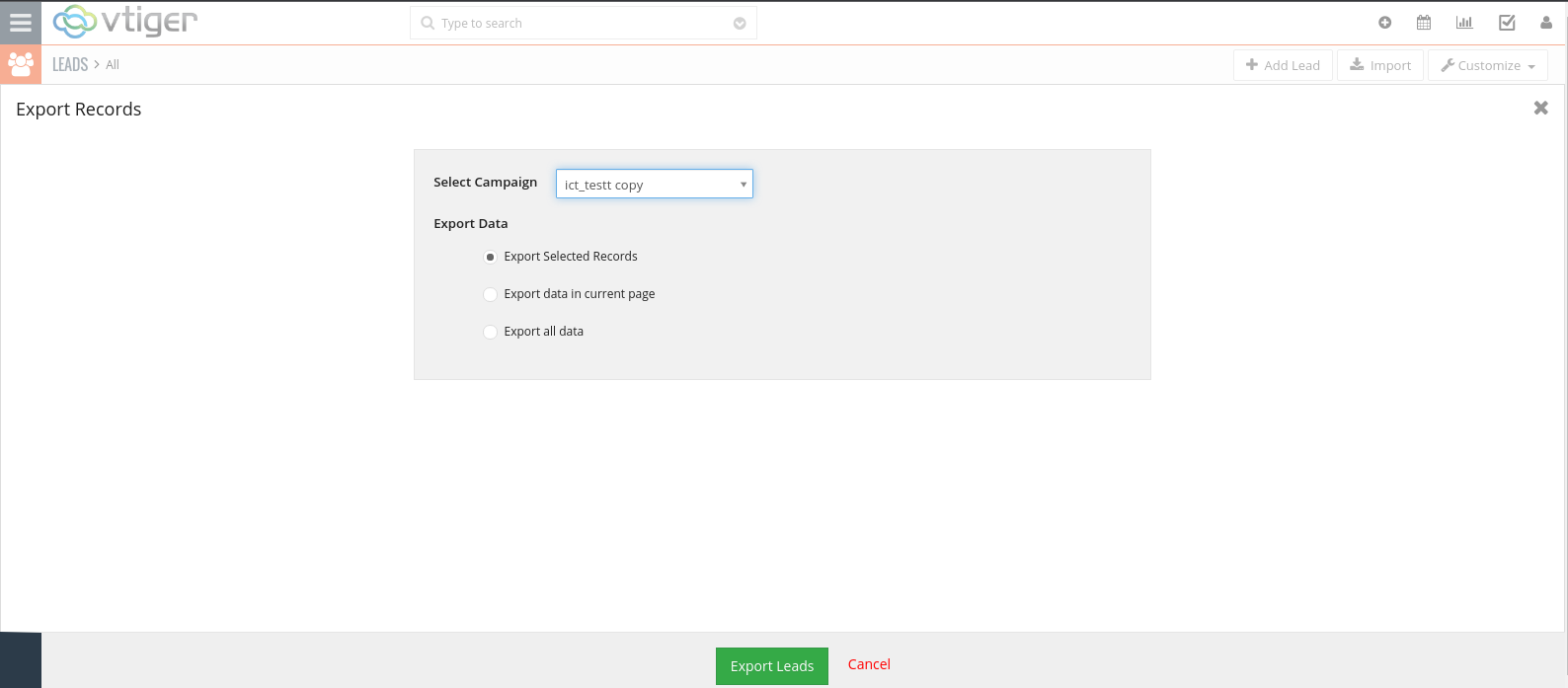
II) Do Not Call List
There will be an option in CRM user can set lead status to DoNotCall during lead creation.
Open Menu => Marketing => Leads => Add Lead. A form will be open.
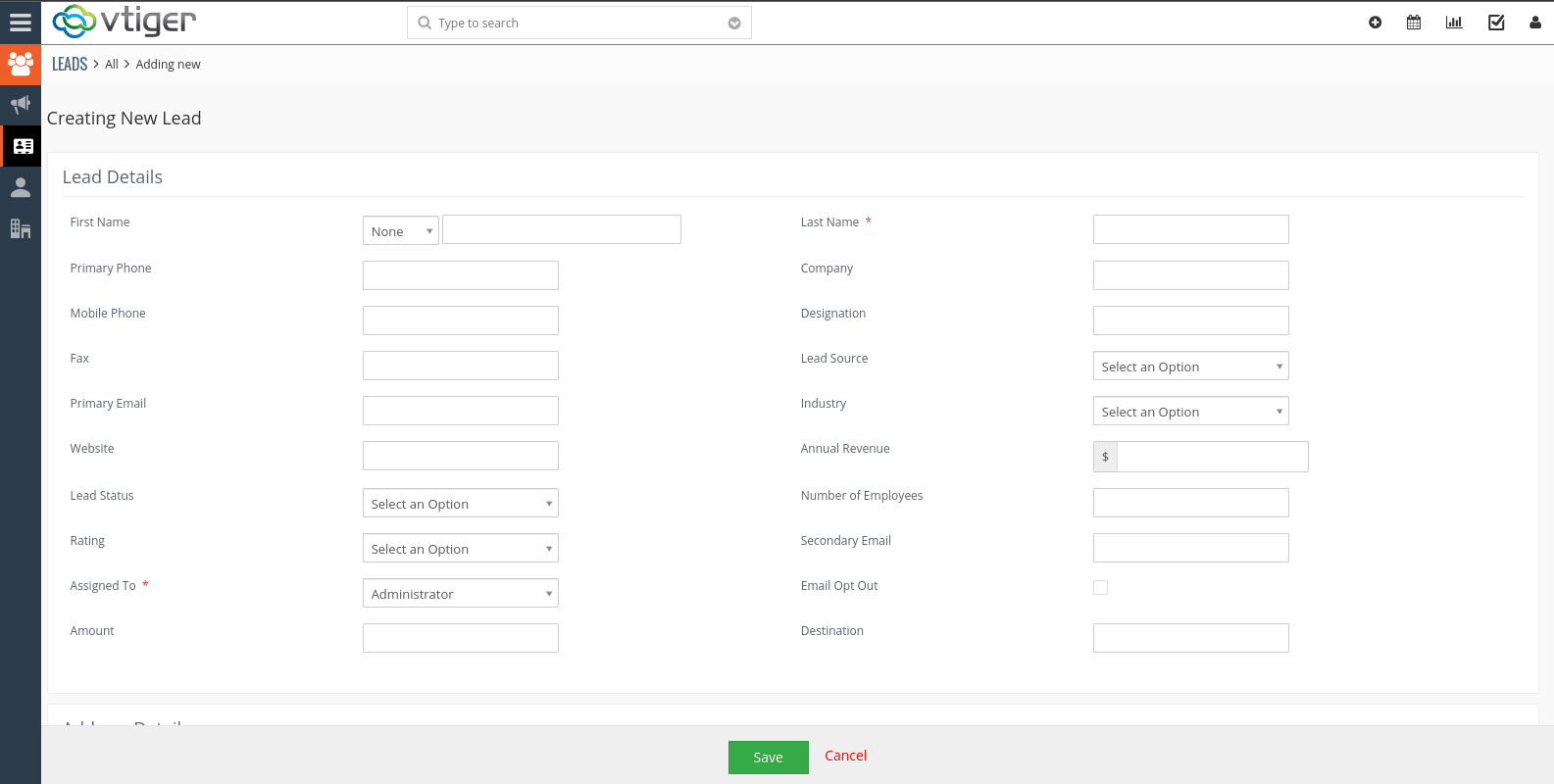
Then select Do Not Call option from Lead Status Dropdown. And add firstname, lastname, phone number and other information in fields and click on save button.
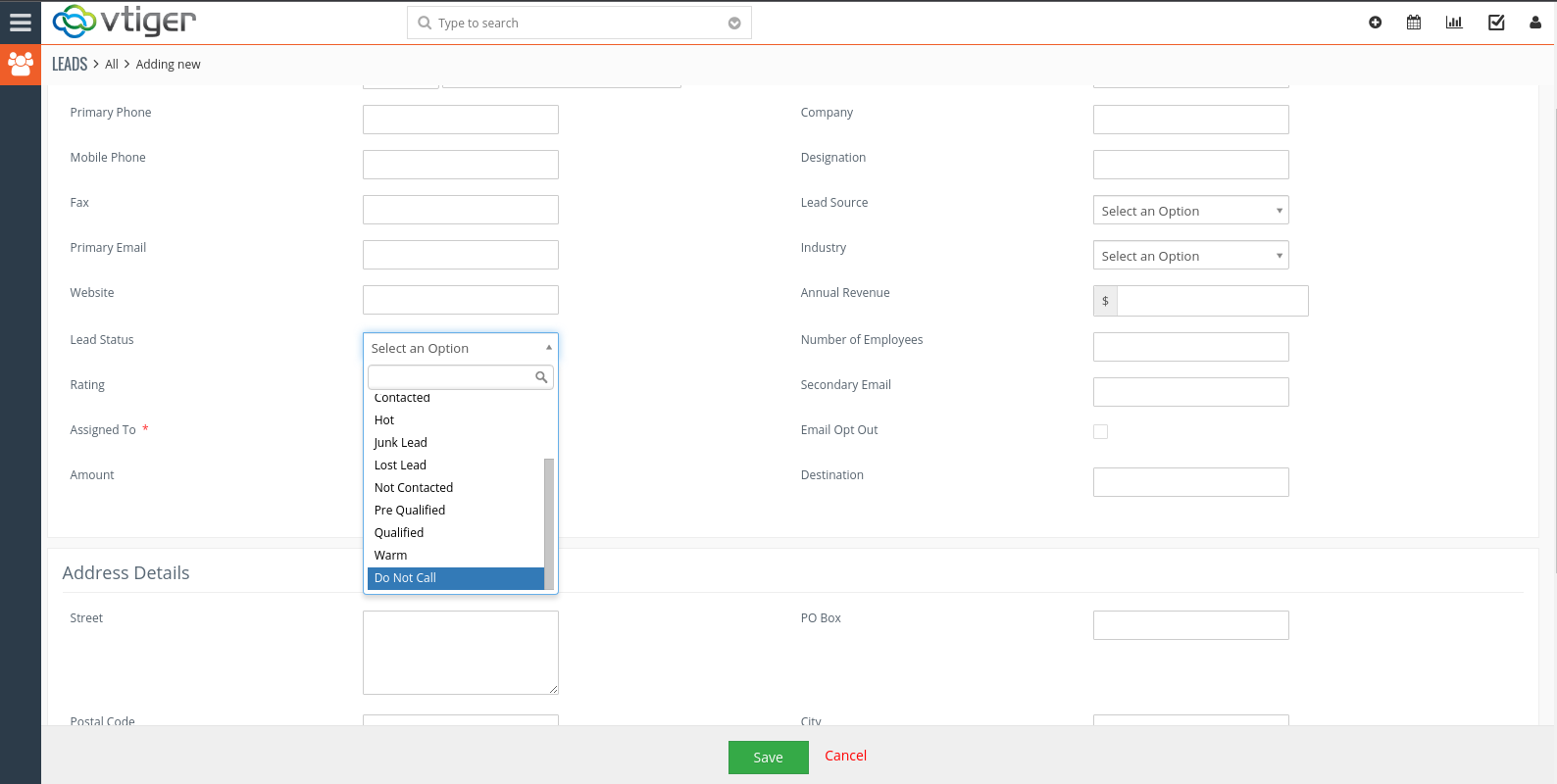
III) Delete Synchronization
The integration must also allow to delete records from the dialing list automatically, before the call is triggered (directly in the CRM). i.e A record deleted in CRM will be deleted from the dialing list of ICTBroadcast automatically, and should not be attempted.
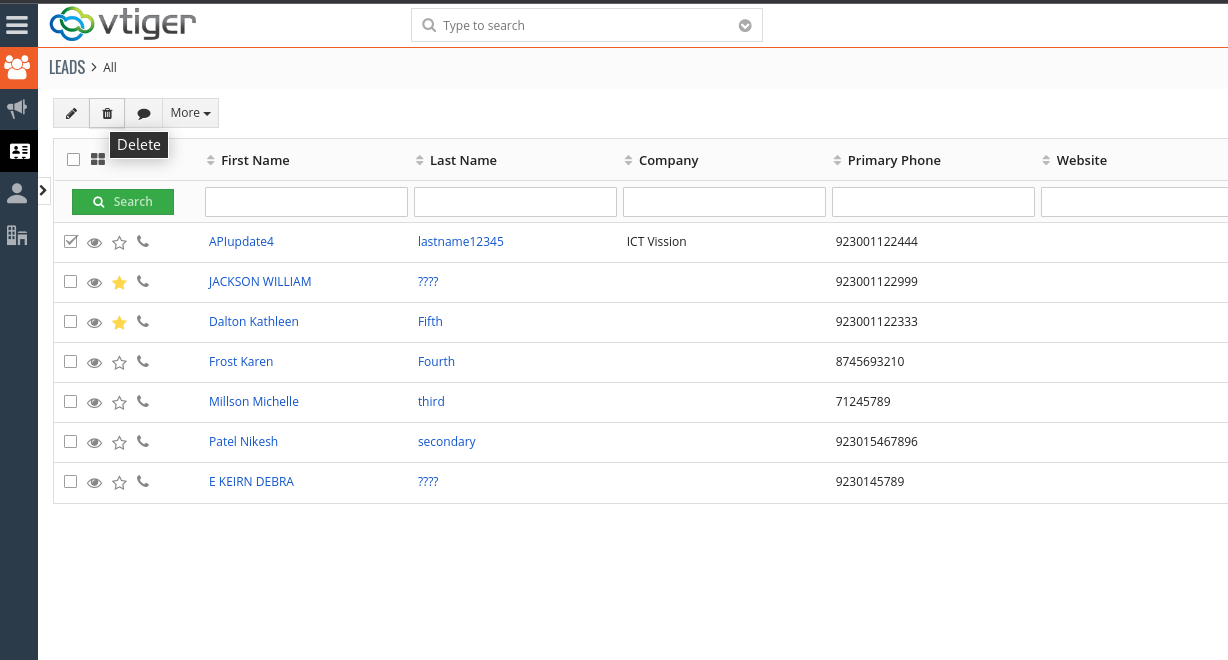
3) Closure Codes Synchronization
I) Disposition Management
ICTBroadcast will offer a GUI, where admin can manage a list of dispositions, they create/edit or delete the disposition. And in VtigerCRM admin can create disposition and export the CRM disposition list into ICTBroadcast.
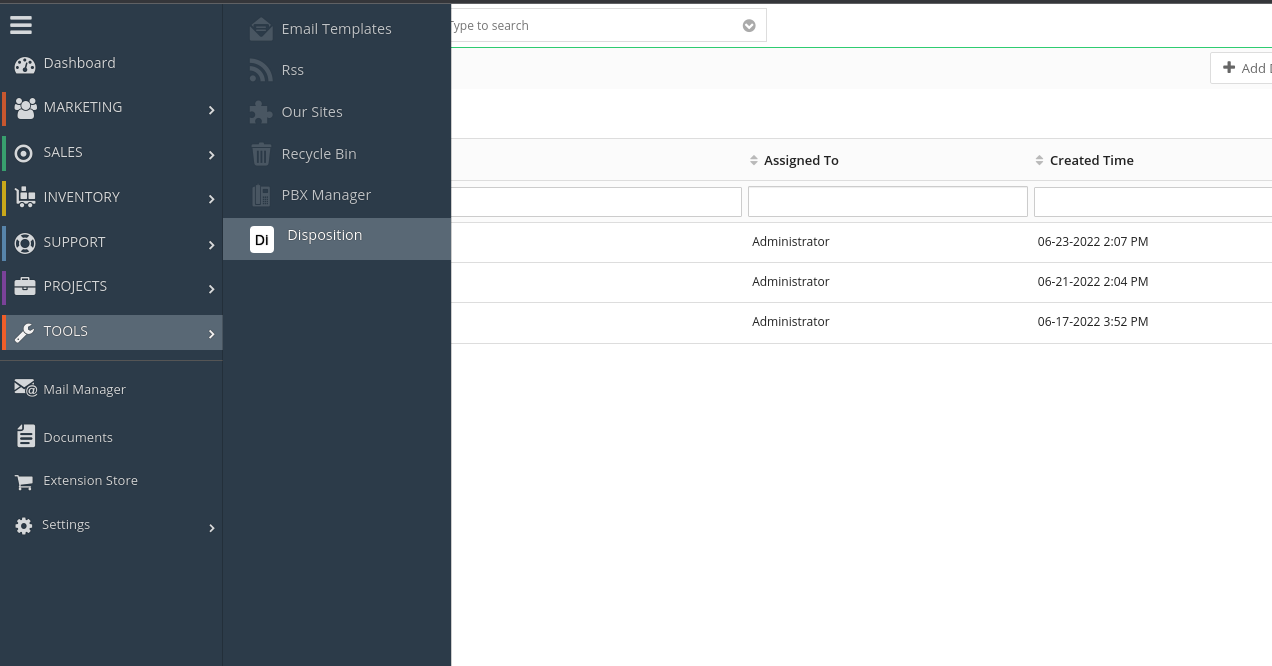
Export Disposition
Open Menu => Tools => Disposition => More => Export
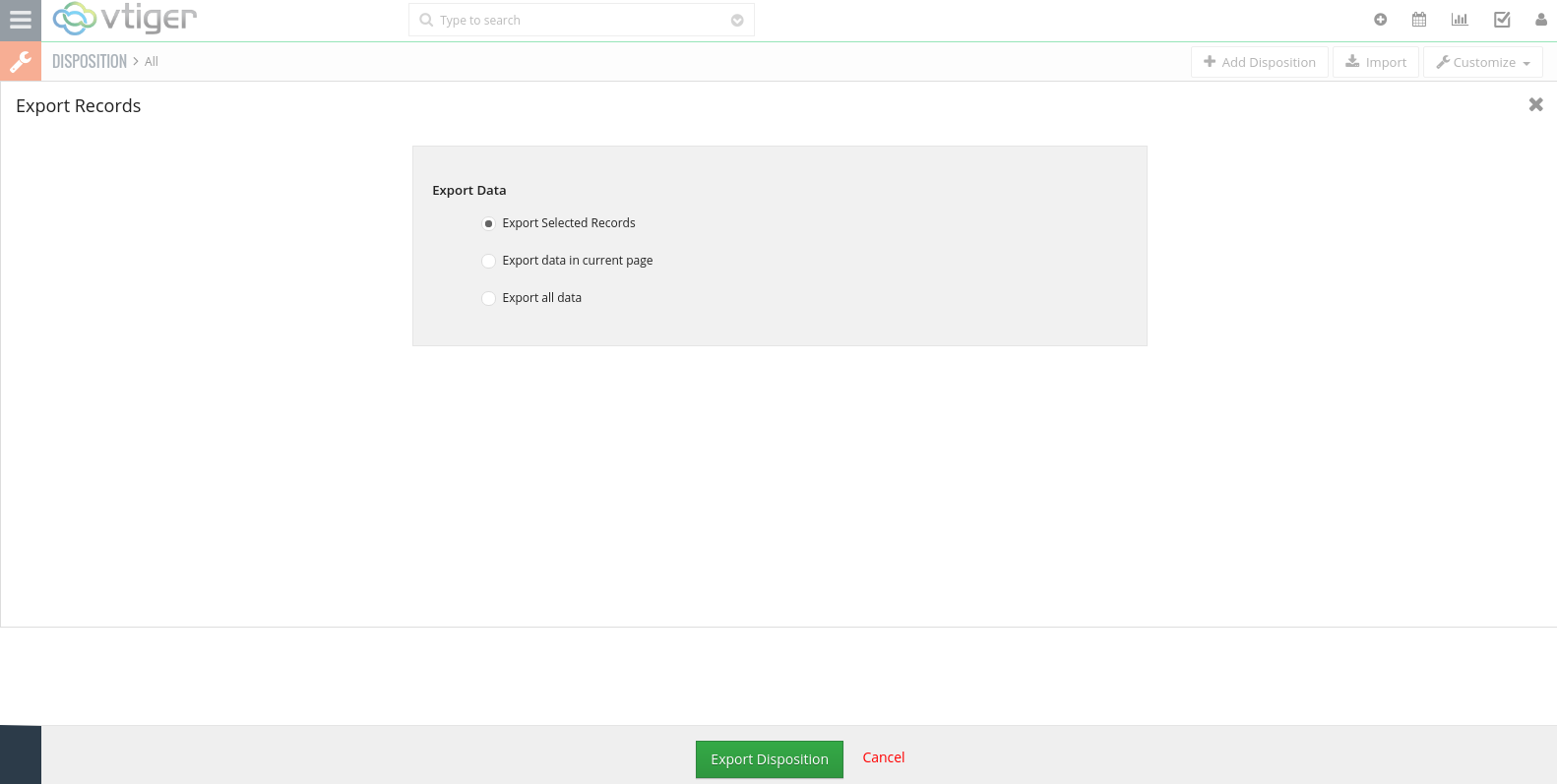
4) Combined Report
VtigerCRM allow to see reports, for example this month activities, last month activities,contact by accounts etc. These reports must contain lead status report that comes from contact center, such as call status, total amount, destination etc.
Admin can check report. Click on report button that appear on right top corner.
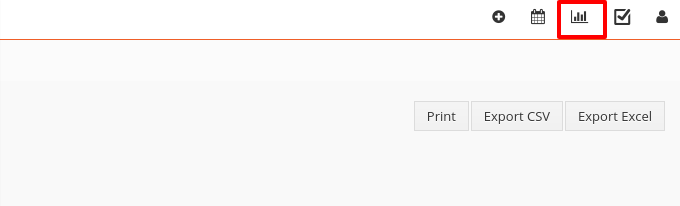
Click on Reports => Lead Status Report then lead status is displaying.
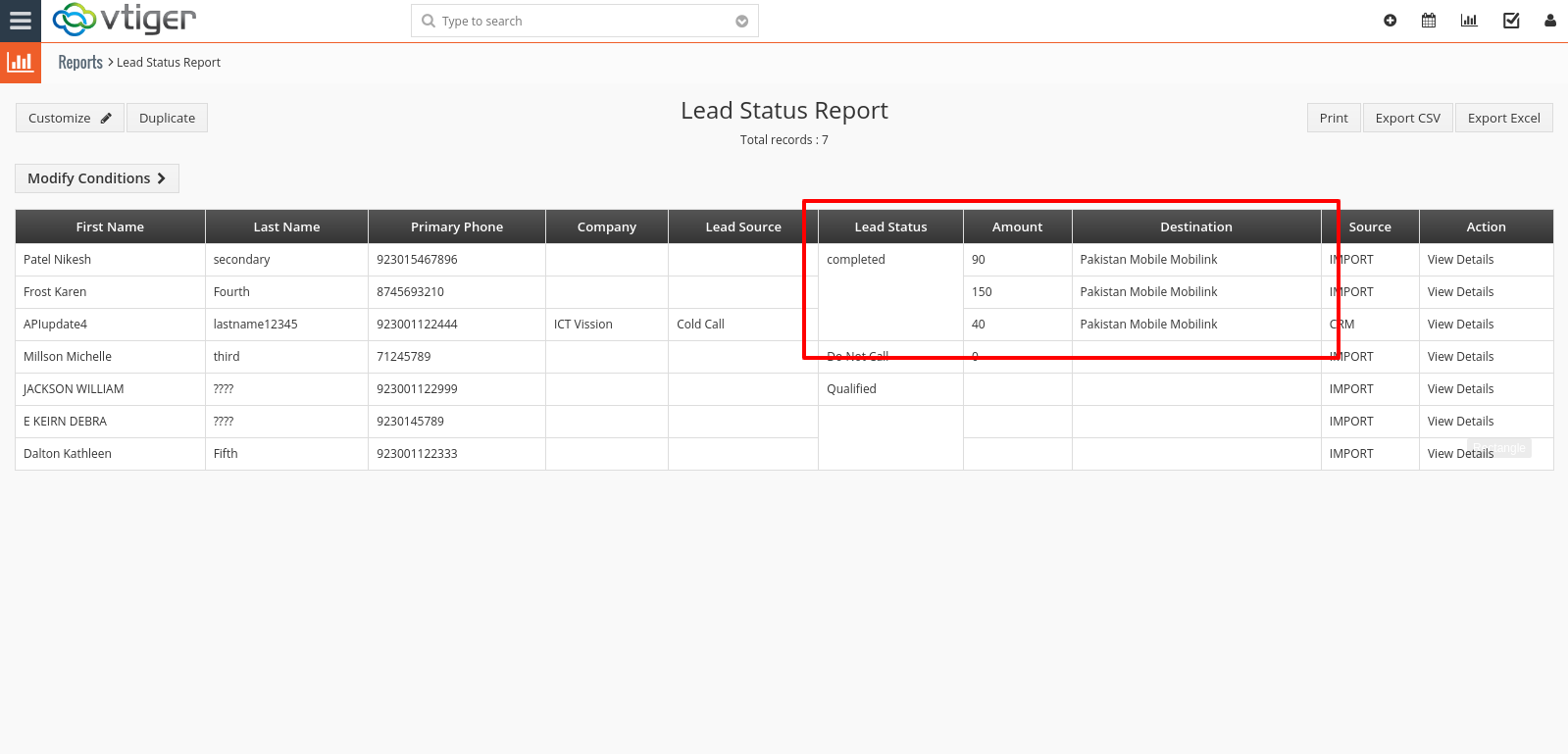
5) Add Integration in ICTBroadcast
We need to update some VtigerCRM fields after call completion therefor integration creation required. Click on message => integration => add integration. Select vtiger http request
from integration type dropdown. Add vtigerURL in remote url field and add vtiger username and vtiger_accesskey (You can get access key from Settings => Manage User, Under User Advanced Options block). Insert token (campaign_id,spool_id,contact:contact_id,call:status,campaign:name) in rquest data field and save it.
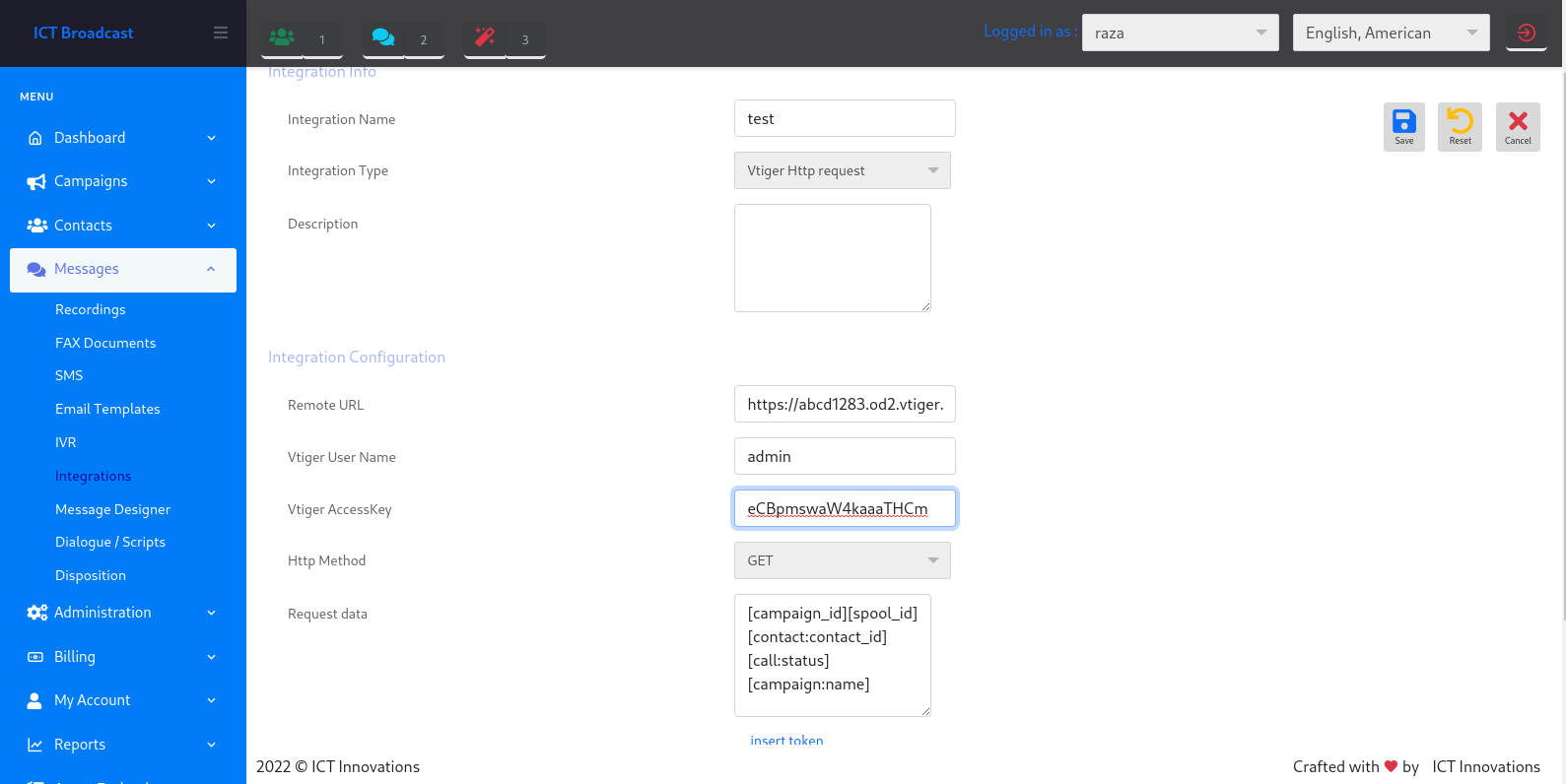
Select created integration in 3rd party integration block during campaign creation.
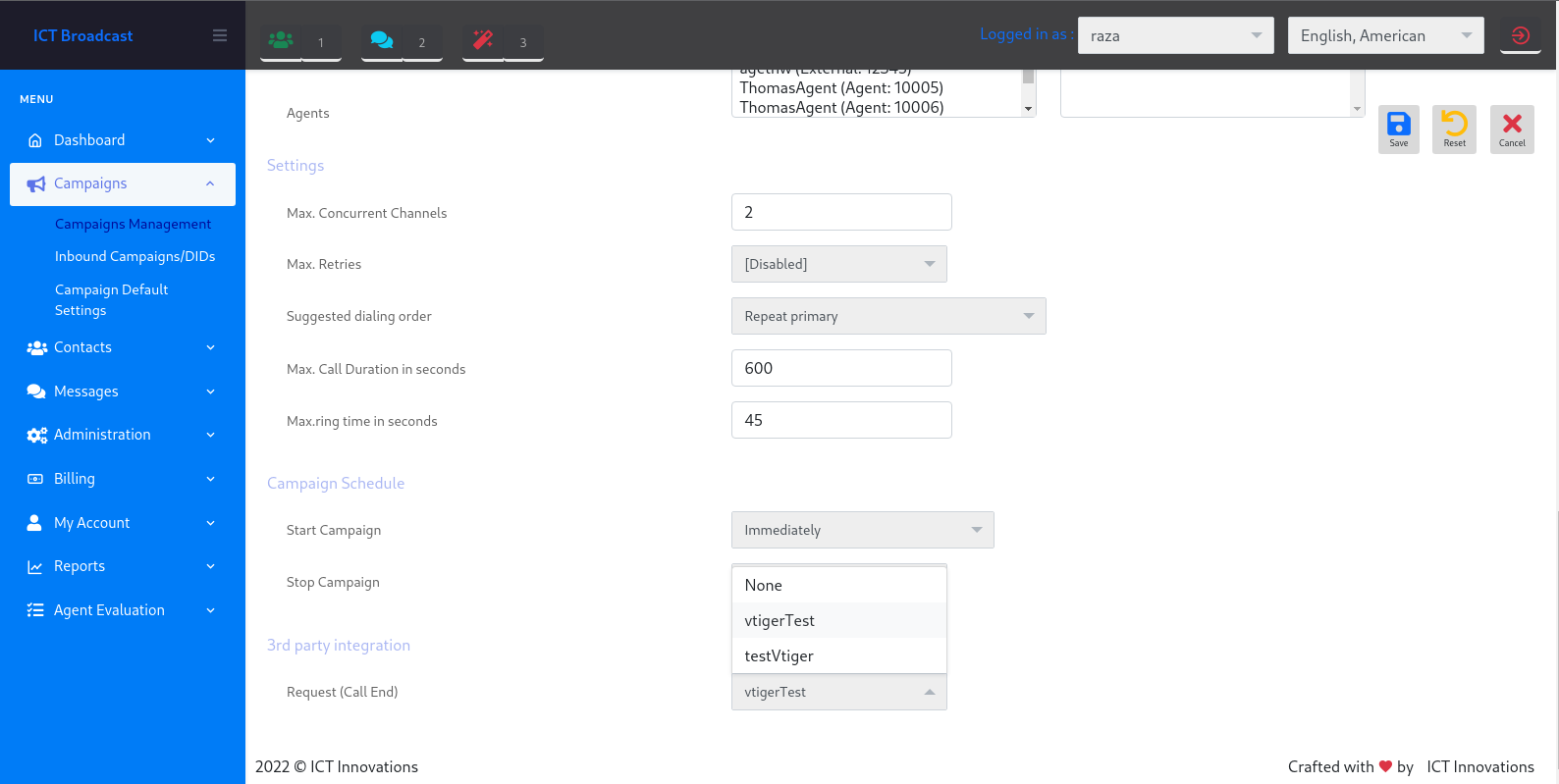
6) VtigerCRM installation Guide
https://computingforgeeks.com/how-to-install-vtiger-crm-on-centos-linux/