The agents/extension are embedded WebRTC based VoIP phones in which will remain connected to the main server. It is also responsible for inbound and outbound calls, transfer calls as well as sending DTMF. An agent can access contents, contacts from a single application. The following steps are listed below to create an agent/extension in ICTBroadcast.
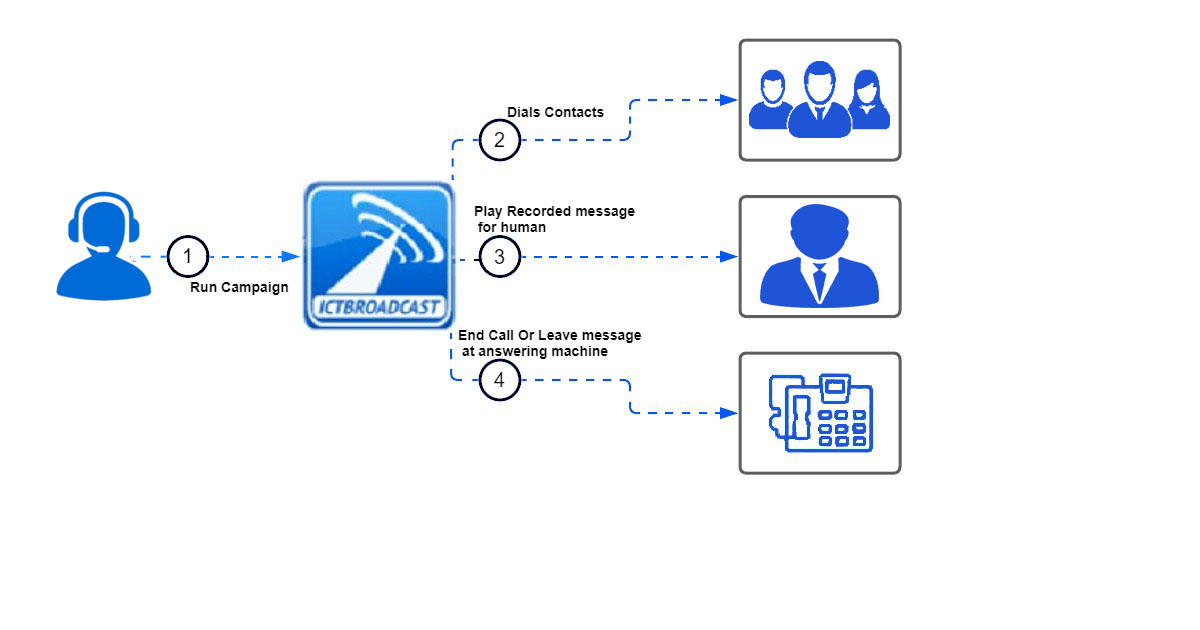
Steps of creating extension/agent in ICTBroadcast
Navigate to the administration main-menu, then click on agent/extension sub-menu, a list of extensions, agent name, forward to, assigned to available on the page. Click on the edit button corresponding to an agent to add/change/remove information if required as shown.
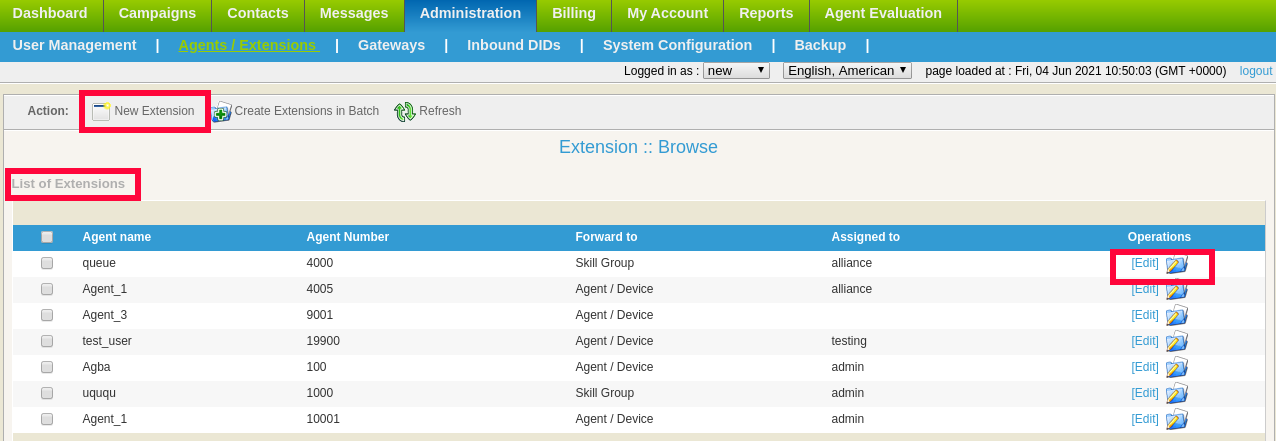
Add a New Extension in ICTBroadcast
Click on the New Extension button, it will navigate to the extension form with required such as:
- Write agent name in the field box
- Write agent number in the field box
- Click on the forwards drop-down. Select (Agent/Device) from the list, it forwards the recipient to a live for further call handling.
- Click on the webphone drop-down, select active from the list to activate webphone for an agent, or let it be disabled.
- Click on the sip drop-down, select (Activate) or (Disable).
- Click on the IAX drop-down, select (Activate) or (Disable)
- Set secret/password in the field box, it will be used when the agent login to its account.
- Click on the Save button, the new agent will be added to the extensions list as shown below.
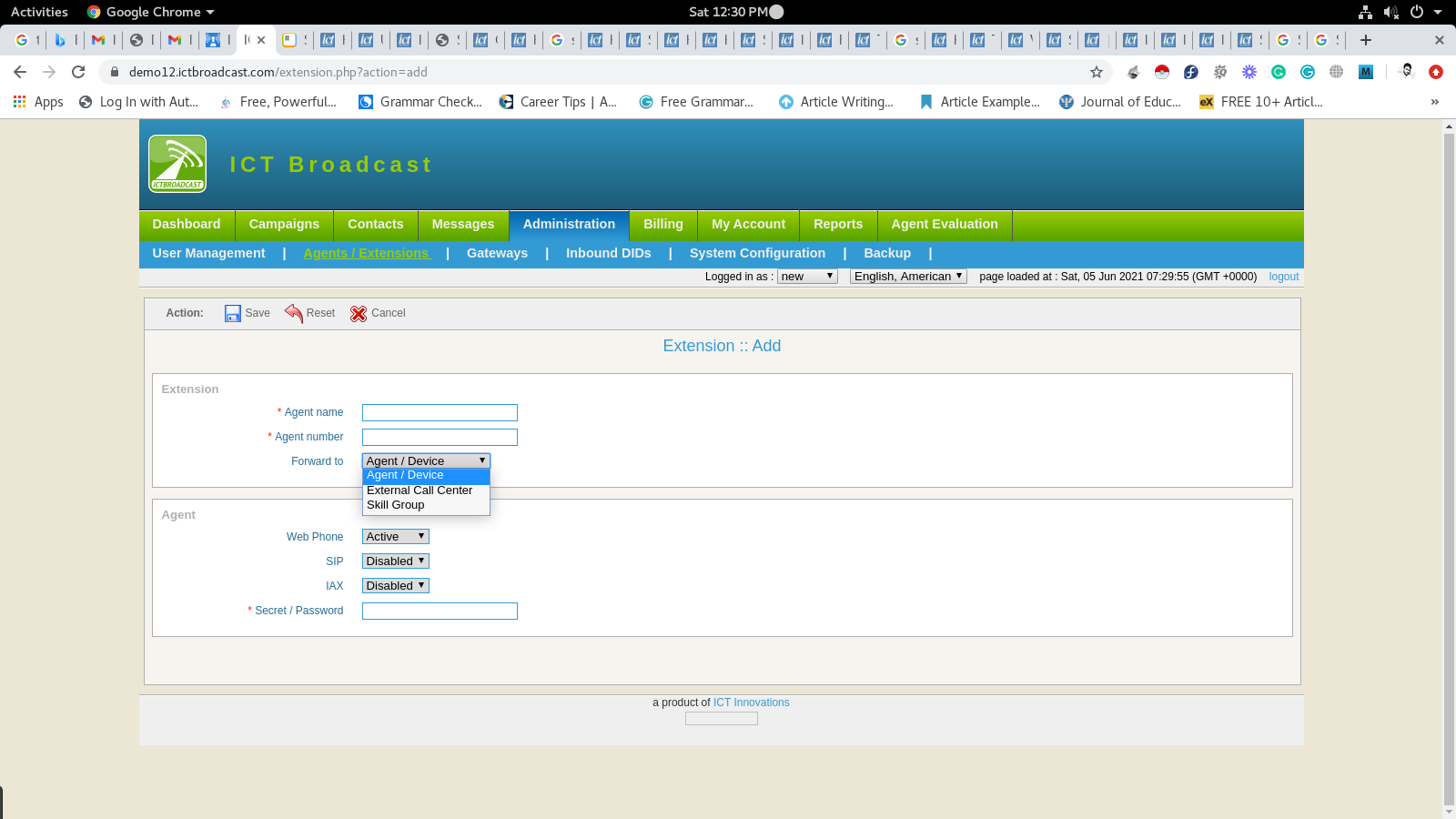
Steps of Creating Extension Queue in ICTBroadcast
Navigate to Administration main-men, then click on New Extension button, it will open extension form with required fields:
- Write agent name in the field box
- Write agent number in the field box
- Click on the forward drop-down, select (Skilled Group) from the list, it will forwards the recipient to the extension queue for further call handling.
Queue Settings
Click on ring strategy drop-down, on select:
- Ring all options to ping all active agents until one can answer.
- Least recent option, which was least recently called by this queue.
- Fewest calls option, ring the agent with the fewest completed calls from this queue.
- Random option, it will ring to the random agent.
Agents
Select agents from the available list as per requirements to create an extension queue.
Agent Ratio
Click on the dialing page drop-down, select (Relaxed: It dials one call as per one channel, Rapid: It will increase 5x dialing speed of agents). Click on the Save button to complete action as shown:
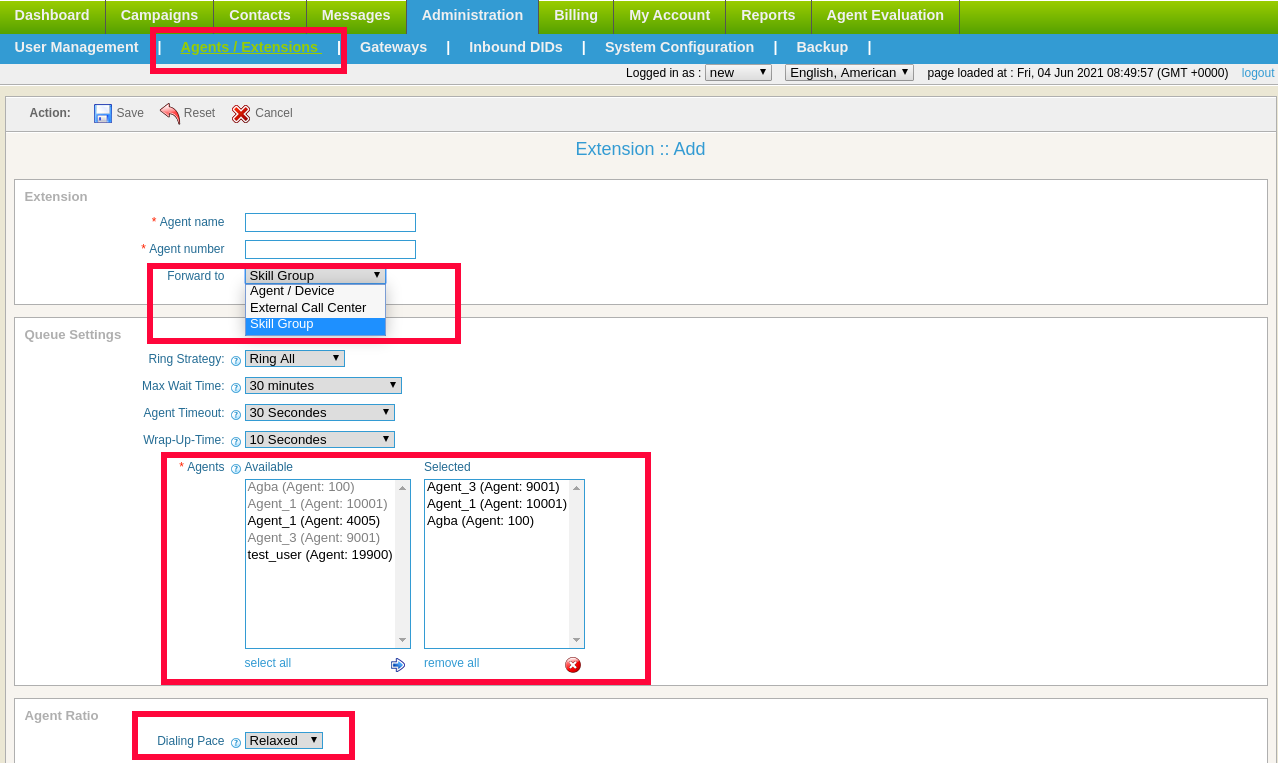
Steps of assigning the extension/agent to the user in ICTBroadcast
Navigate to Administration main-men.
- Click on the user management sub-menu, a list of users and their details will appear on-page.
- Click on the assign extension button in the operations column to the related user, it will navigate you to the extension list page.
- Click on Checkboxes to select agent/extension and skill group for assigning to the desired user.
- Click on the assigned selected button at bottom of the list to complete the action as shown below:
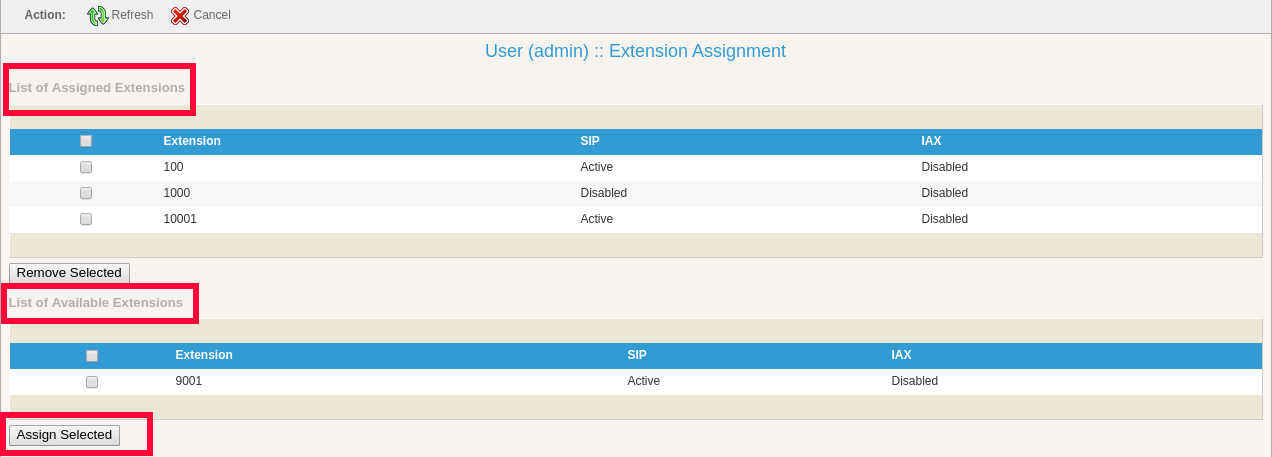
Read more about agent/extension use the below link:
How to use WebRTC phone for agents in an interactive campaign