ICTBroadcast is a unique auto dialer that can be used as an automated appointment reminder software. Appointment reminders in simple words are devices, software applications,s or alarms that help remind us of different events. Appointments are necessary and thus part of every walk of life. Every person desires that any important or minor appointment should not be forgotten.
.
Importance of appointment reminders
Appointment reminders are conducive to both parties of the appointment. Take a doctor for example. Most of the appointments that are made at the doctor’s office are usually made either a few weeks in advance or sometimes even a month in advance. It is very easy for the appointment to slip from both parties’ minds since with the normal hustle bustle in life it is quite easy to forget about appointments so far off in the future. Conventionally patients are reminded of their appointments with postcards and calls but both of these are not that feasible. Cards can get misplaced quite easily and there’s no guarantee that the card will reach on time. Making calls to remind the patients of their appointments is costly and a lot of precious time is wasted. Thus appointment reminders made virtually are far more reliable and feasible in reminding doctors and patients of their appointments. Appointment alerts also help save the time and resources that a doctor’s secretary usually wastes in making the appointments again and again.
Appointment Reminder Campaign
The appointment reminder campaign places an automatic reminder call to all the contacts in a group one by one. This campaign requires that every contact should have a scheduled appointment start and end times. All calls will be placed before the appointment start time. The campaign administrator will set ‘reminder call time’ in the campaign creation form that will specify how many hours before the appointment start time, each call will be placed. There is also a ‘reminder expiry time’ field in the campaign creation form that makes sure no calls should be placed after the expiry time. ICTBroadcast will call each contact individually to confirm their appointments and it will give complete reports to admin/user that which contacts have confirmed appointments and which contacts have not confirmed their appointments both in graphical summary form as well as detail form.
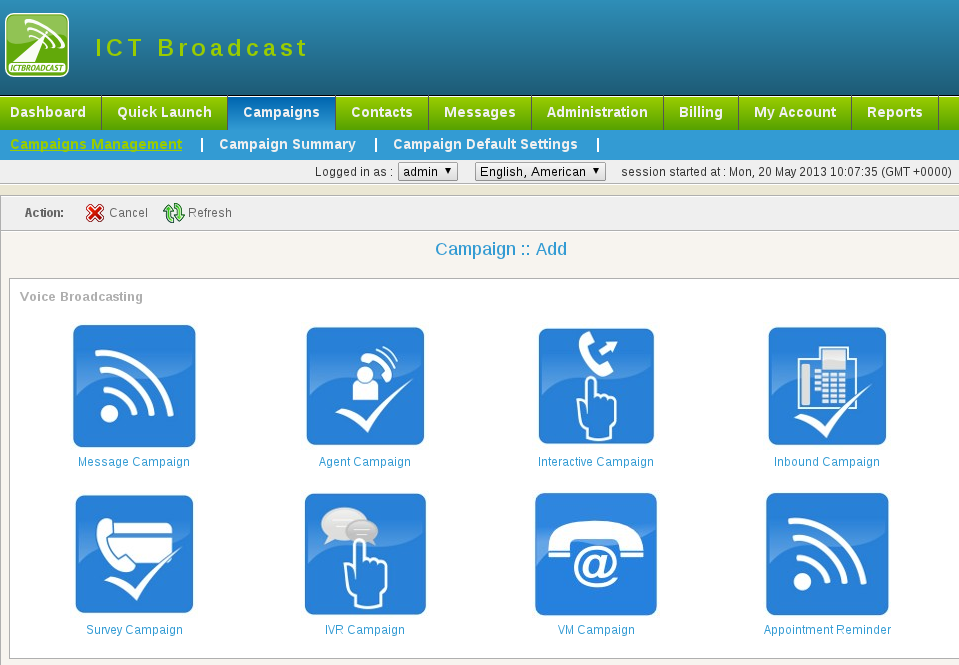
There are two main steps to create an appointment reminder campaign
A: Design IVR Message for appointments using “Message Designer”
B: Create a new appointment reminder campaign
Here are the details about both steps accordingly
A: Creating a new IVR Message using Message Designer
Message Designer
Message Designer allows to the creation of complex telephony voice messages that can be played when a call is received by some person. It allows joining voice recordings, text to speech, alphabet to speech, numbers, and digits to speech, and date and time to speak. It also includes an application to get a response to a reminder call.
Here are instructions to create IVR Message for the appointment campaign:
1. Navigate to Messages =>Message Designer => New IVR Message
2. Set IVR Message name and description. Initially, the IVR Message fieldset will be empty. This field set will be populated when new applications are created and added to the message.
3. Select some applications from the ‘Application’ dropdown. This will open a form with options for the selected application. Configure application options and click the ‘Add’ button to add an application to the IVR Message fieldset on the right.
4. A new application will be added to the end of the message. But the message sequence can be changed by dragging the applications up and down in the IVR Message fieldset.
5. Once a message is created as desired, save the message by clicking the ‘Save’ button on the top left of the form.
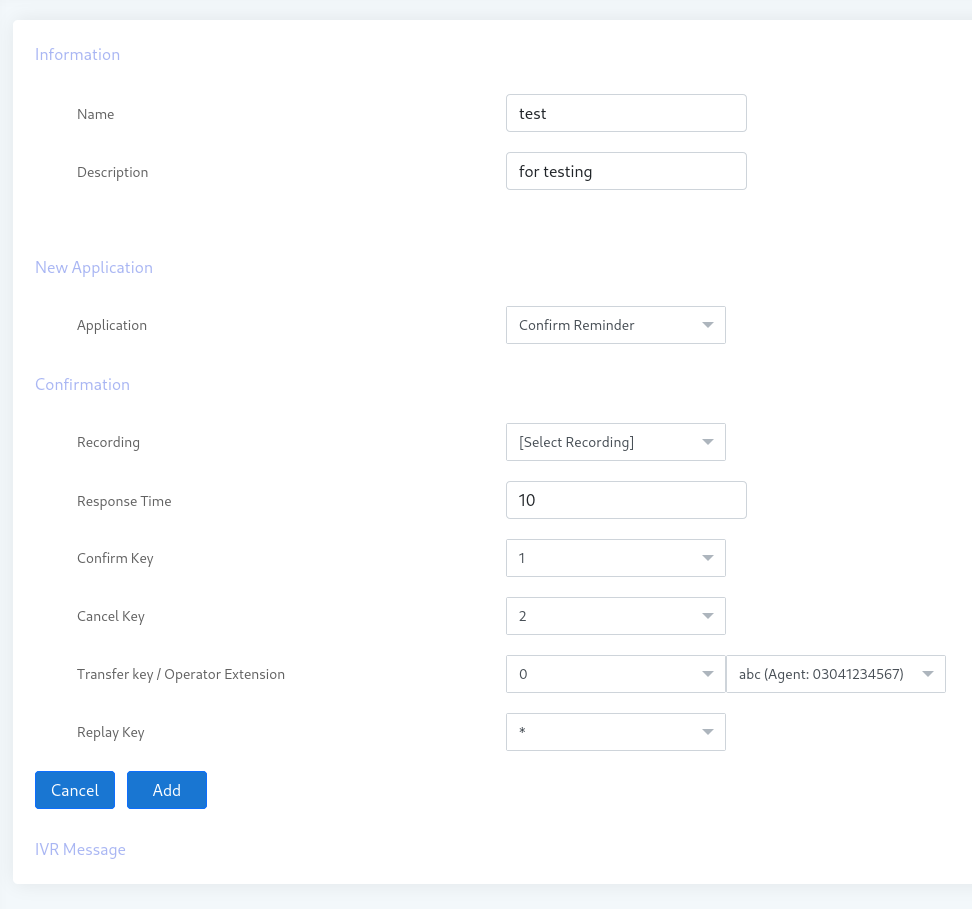
IVR Message Applications
Following are applications of message designers and their brief descriptions.
Play Audio:
Adds an already upload recording to the current message
TTS:
Adds text to speech to the current message. This text will be converted to voice when a call is placed
Say Alpha:
Adds some alphabets or a variable with alphabetic value to the current message
Say Digit:
Adds some digits or a variable with digit value to the current message
Say Number:
Adds some number or a variable with a numeric value to the current message
Say Date:
Adds some date or a variable with date value to the current message
Say Time:
Adds some time or a variable with time value to the current message
Confirm Reminder:
Adds interactive behavior to the current message. It plays a voice message (e.g. asking the recipient to press some key). If the recipient presses 1 his/her appointment will be confirmed. If the recipient presses 2 his/her appointment will be canceled. If the recipient presses 0 (this key can be changed) call will be transferred to live agent (agent extension number can be set in this application)
Using Tokens in IVR Message:
At the moment only TTS, Say Alpha, Say Digit, Say Number, Say Date, and Say Time applications support using tokens in IVR Message. Tokens are useful when customer-specific information is required. The following pattern is allowed for using tokens in IVR
Message:
[contact:first_name]
Whenever the above pattern is used, it means the first name of contact will be replaced at this place. Following is a list of Tokens that can be used in IVR Message:
[campaign:callerid]
[campaign:callerid_name]
[contact:first_name]
[contact:last_name]
[contact:phone]
[contact:email]
[contact:address]
[contact:custom1]
[contact:custom2]
[contact:custom3]
[contact:description]
B: Create a new Appointment Reminder Campaign
Once message is created through message designer, Now navigate to campaign => campaign management => Add New => Reminder Campaign.
it will open a form that lists all the options and settings to create an appointment reminder campaign.
Fill the campaign form with required fields like:
a) Campaign Name
b) Contact Group
d) Reminder Message
e) Appointment Type: The appointment type can be either individual or group. following are details:
Individual Reminder
In individual reminders, every contact that is dialed may have different appointment schedules times. Examples of individual appointments are a doctor’s appointment or a lawyer’s appointment where each patient/client has different timings for the meeting. The administrator of the campaign will select where
the appointments are stored for each contact by selecting the appropriate value in the ‘Appointment Start Field’. Then admin will select how many hours before the appointment time a reminder call should be placed. The reminder expiry field will ensure that no call should be placed after the expiry
time. The campaign schedule will also apply to the calls to ensure legal time calling.
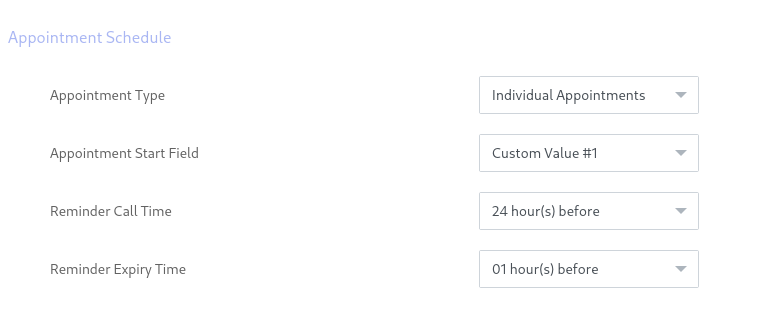
Group Reminder
In a group reminder, a group of people will be dialed according to the campaign schedule time. Examples of group appointments are training attendees or class/school students where all the members of training or class students have time for a training session/class. The administrator of the campaign will himself manage how many days/hours before the appointment campaign should be run. In group appointments, campaign scheduling time will apply for dialing contacts.
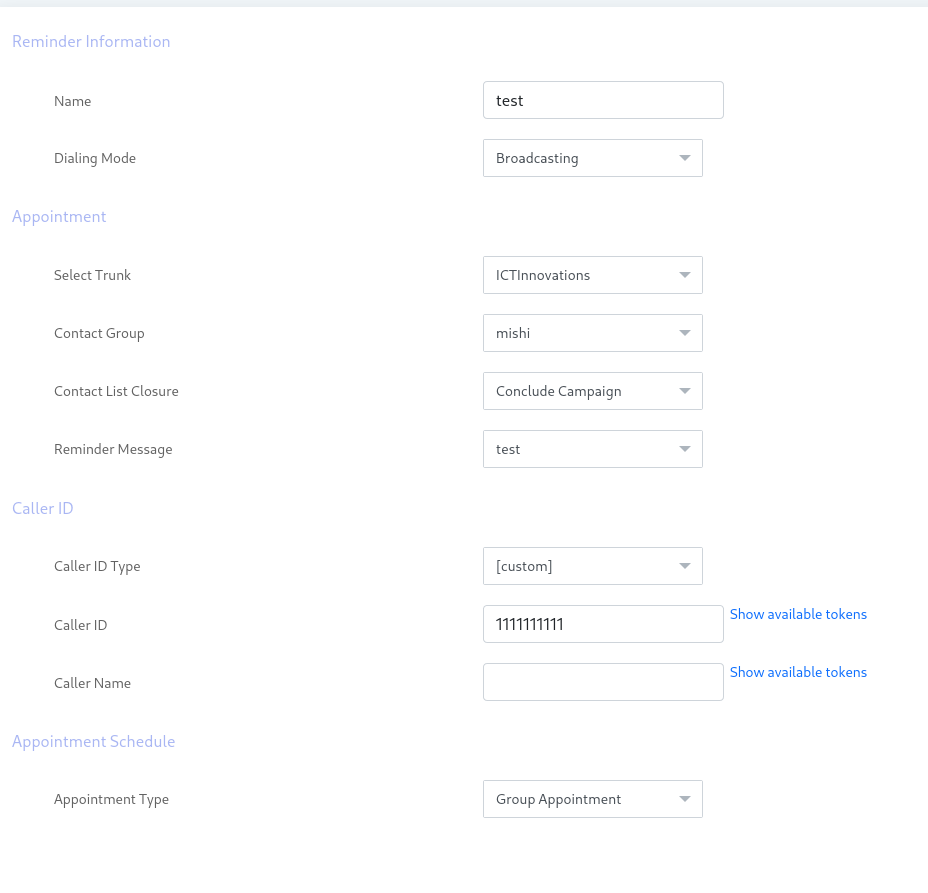
Reminder Campaign Fields
Campaign Name:
Name of the campaign for identification
Contact Group:
Select contact group/List of phone numbers that this campaign will dial.
Campaign Mode:
This is a Permanent campaign that means it allows the campaign to keep running even after processing all the contacts and waiting for new contact in the background.
Reminder Message:
Select from a list of already created IVR Messages.
Settings:
Max. Concurrent Channels: Maximum number of concurrent channels that said the campaign will support.
Max retries: Max number of retries to contact the said contact.
Max call Duration: Maximum allowed duration for each call. after this duration call will be disconnected automatically, If the user is not sure about the duration of the call let it be the maximum number so that it does not affect the call conversation
Caller ID:
Caller ID: Enter Caller ID to use with outgoing calls.
Caller Name: Enter caller name to use with outgoing calls
Campaign Schedule:
Start campaign: Schedule campaign start it has following options
a) Immediately: Start campaign immediately just after creation
b) On Scheduled Time: Start campaign on selected data and time
Stop/Pause campaign: Schedule campaign stop time it has the following options
a) When Done: Stop campaign when everything is completed
b) On Scheduled Time: Stop campaign on selected data and time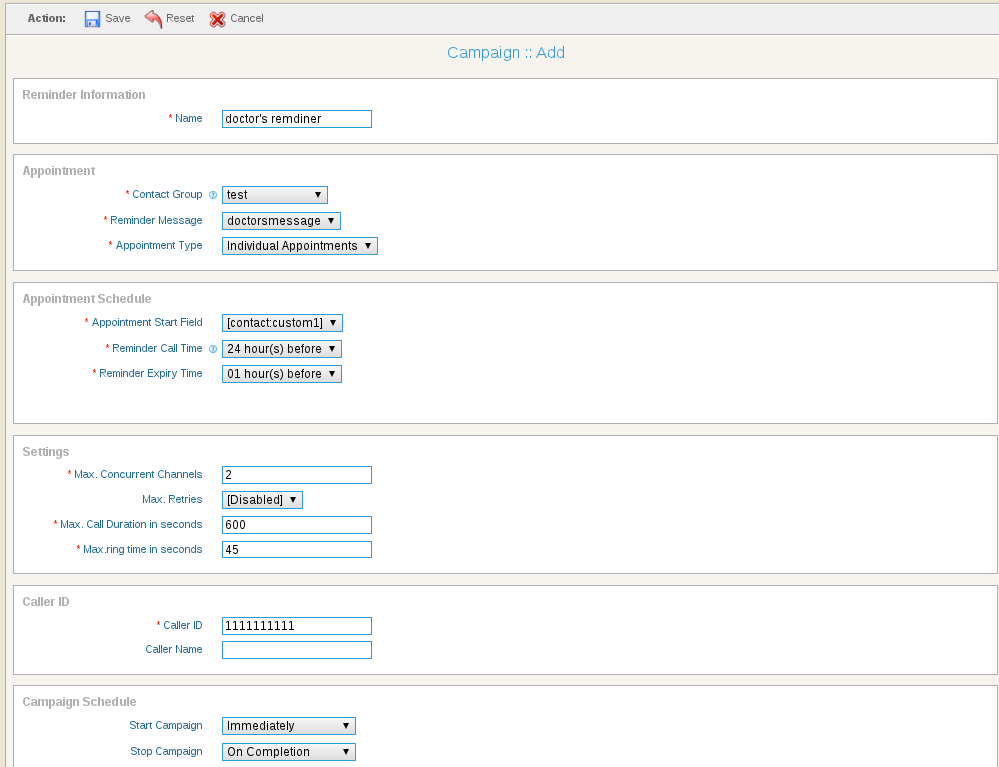
Importance of Appointment reminder in Business
Maximize Business Resources with Customized ICTBroadcast Campaigns